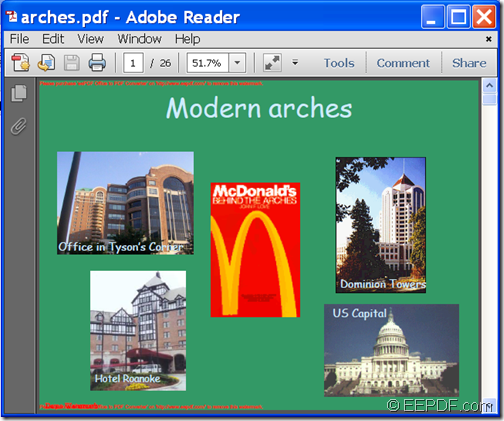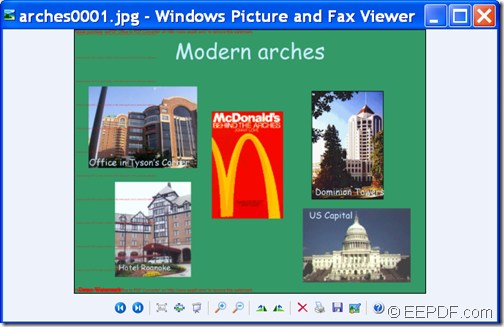How to convert PDF to black and white/grayscale image by command line
If you want to convert PDF to black and white/grayscale image, the application EEPDF PDF to Image Converter Command Line will be a good choice for you.
PDF (Portable Document Format) is widely used in documents archiving, distributing and exchanging. But, sometimes, you may need to convert PDF to black and white/grayscale image. Black and white image or monochrome image can look artistic, sophisticated and modern. Grayscale image is composed exclusively of shades of gray from black to white.
EEPDF PDF to Image Converter Command Line is a professional command line application that can convert PDF to image (JPG, BMP, PNG, GIF, TIF, TGA, PCX, PNM, RAS, PBM, etc.). What’s more, it supports to convert PDF to black and white image and convert PDF to grayscale image.
In the following contents, you will see how to use this application to accomplish the conversion from PDF to grayscale image and the conversion from PDF to black and white image.
1. Download & unzip
Please free download EEPDF PDF to Image Converter Command Line at first. After the download, please unzip the downloaded file to a folder in your computer disk. In the unzipped package, you are able to see an executable file named pdf2img.exe which is the called program in the MS-DOS command prompt window.
2. Input commands
Please open the MS-DOS command prompt window in which you are able to input commands at first. Then, please refer to the following command line template to input your commands into the opened MS-DOS command prompt window.
pdf2img [options] <PDF-file> <img-file>
Where:
- pdf2img.exe: call the program. (You need to input the correct path of the called program pdf2img.exe.)
- [options]: set parameters to control the conversion.
- <PDF-file>: specify the source PDF file.
- <img-file >: specify the target image.
In order to convert the PDF document to monochrome/ grayscale image, you can use the following options: -mono which is used to generate a monochrome image and –gray which is used to generate a grayscale image.
D:\eepdf_pdf2image_cmd\pdf2img.exe –gray D:\ prince.pdf F:\ prince.jpg
This example is to convert a PDF document named prince.pdf to a grayscale image named prince.jpg.
At last, please hit Enter on your keyboard to run the commands.
Seconds later, you can get the target images in the specified location.
You can check the conversion effect from the following snapshots.
This is the end of this article and you can enjoy full version of EEPDF PDF to Image Converter Command Line here.