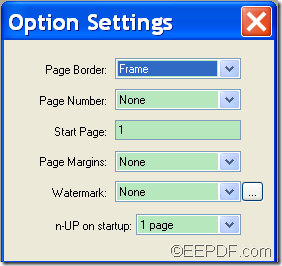How to convert print documents to PDF and remove page margin
The Windows application EEPDF Document Converter Professional allows you to convert print document to PDF document and then remove page margin of original document with easy operations. In this article, you will see how to use this application to realize this function.
Just in several steps, you can successfully convert print file to PDF without page margin.
1. Download and install
Before the conversion, please download EEPDF Document Converter Professional. Then, please double click the downloaded file and follow the setup wizard to install it on the computer. During the installation, a dialog box will prompt up to ask you whether to set docPrint as the default printer. For your use convenience, please click the Yes button in the dialog box to set it as default printer. After the installation, you can see two virtual printers (eePDF PDF Driver and docPrint) in “Printers and Faxes” list on your computer.
2. Open print document and activate printing
Please open a print document and activate the printing process. If you haven’t set docPrint as the default printer during the installation, please click File menu and select “Print…” to open the “Print” dialog box, and then please select the printer named “docPrint” and press the OK button.
3. Remove page margin
After activating the printing process, you can see the “docPrint” interface and a small window named “Option Settings” on the screen. Please see it in next snapshot.
In the drop-down list of “Page Margins” within the “Option Settings” window, there are five options—None, Small, Medium, Large, and Original. Please choose the “None” option to remove page margin.
In the “Option Settings”window, you can also set the number of page in one sheet of paper, page border, page number, watermark, etc.
4. Set target format
In “docPrint” interface, please click File in the menu bar, and then select “Save As…” item to open the “Save As” window. In the popup “Save As” window, please set PDF as the target format in the drop-down list of “Save as type:”. You also need to set the output location, file name for the created PDF document. Of course, you can set color depth, resolution, and compression mode for the PDF document. Then, please click Save button to run the conversion from print document to PDF.
If you want to enjoy full version of this application, please purchase EEPDF Document Converter Professional.