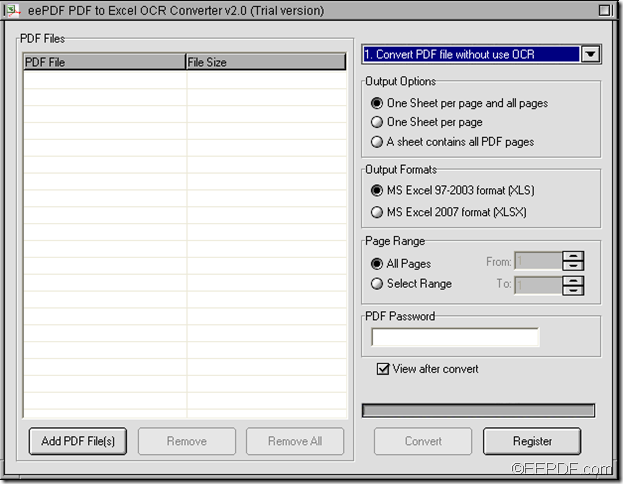How to convert scanned image/PDF to Excel (XLS/XLSX) with OCR
If you need to convert scanned image or scanned PDF to Excel (XLS/XLSX) spreadsheets, EEPDF Image PDF to Excel OCR Converter will be a good assistant for you.
Scanned image and scanned PDF are created by scanning photos, physical paper like pages of a book, legal documents, etc. With OCR (Optical Character Recognition, a common method to digitize scanned images of handwritten, typewritten or printed texts into machine-encoded text so that the contents can be edited, searched, etc.), EEPDF Image PDF to Excel OCR Converter can not only convert normal PDF and scanned PDF to editable Excel spreadsheets, but also can convert scanned images to Excel documents.
If you need to use the application to convert scanned PDF /images to Excel Word document, please do as follows:
Firstly, please download the free trial version of this application via clicking the following button.
After completing the download, please double click the installer of this application and then install it on the computer via following the setup wizard.
When you open the application after the installation, you will see the user interface of this application on the screen. In order to add scanned PDFs or scanned images into it, you can directly drag and drop them into the application. Or you can click button Add File (s) at bottom of the interface and choose files in the opened file picker window.
After adding the scanned PDFs or scanned images, please choose an appropriate OCR option according to the language of the scanned PDFs or scanned images in the drop-down list above the “Output Options” group box. Please see it in the snapshot shown below:
In the group box of “Output Options”, you can choose to convert each PDF page to single Excel spreadsheet respectively or all the PDF pages to a single Excel spreadsheet. In the group box of “Output Formats” and “Page Range”, you can set target format and page range.
Lastly, please click the Convert button at bottom of interface. When the “Browse for Folder” window pops up, you need to choose an output location and click the OK button to begin the conversion from scanned image/PDF to editable Excel.
Several seconds later, you can get the target Excel document in the specified location.
This is the end of this article and you can get full version of EEPDF Image PDF to Excel OCR Converter here.