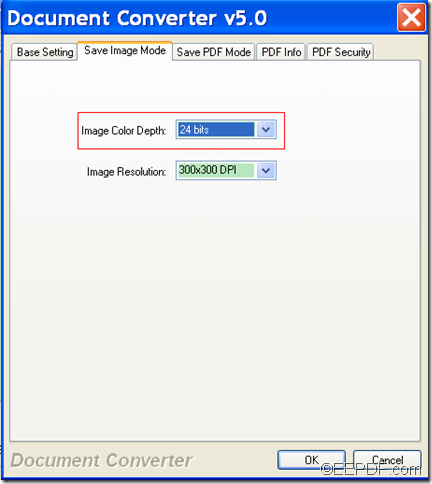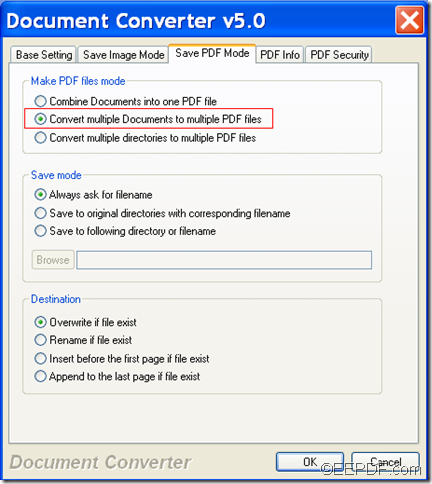How to convert PDF to multipage FAX TIFF/TIF
This article is mainly about how to convert PDF to multipage FAX TIFF/TIF with EEPDF PDF to Image Converter.
What is TIFF?
TIFF (Tagged Image File Format) is a FAX compatible file that is popular among scanning, faxing, etc. A TIFF file is a container of compressed images and metadata, which is widely supported by image-manipulation applications, page layout applications, scanning, faxing, word processing applications, optical character recognition applications.
Apart from converting PDF to TIFF/TIF, EEPDF PDF to Image Converter can also convert PDF to images (JPG, BMP, PNG, GIF, TGA, PCX, PNM, RAS, PBM, etc.). In addition, it also allows you to convert a multipage PDF to FAX TIFF/TIF file.
In the following paragraphs, you will see how to use this application to convert a multipage PDF to a multipage FAX TIFF/TIF file.
Firstly, please click the following button to free download this application.
When you finish the download, please double click the setup file and then follow the setup wizard to install it on the computer. During the installation, please allow it to create a shortcut icon on the desktop so that you can quickly launch it when you want to use it.
After you launch this application, you can see its user interface on the screen. Then, please add PDF documents into the application via clicking the Add button below the file list of the application to open file picker window in which you can choose files.
After that, please set the target format as TIF in the drop-down list of "File type" and set the output location in Destination folder edit box or click Browse button to choose an existed file path.
In group box of "TIFF" within the "Options" panel, please check the radio box of "Multiple page". In the "TIFF" group box, you can also select a compression mode to compress the TIFF file. Please see it in the next snapshot.
Lastly, please click button Convert at bottom of the user interface to run the conversion
Then, it will start to convert the PDF document to multipage TIFF/TIF image. Several seconds later, you can get the target TIFF files in the specified location.
Note: The trial version will leave watermarks on the converted TIFF file. To eliminate this limitation, please buy the full version of EEPDF PDF to Image Converter.