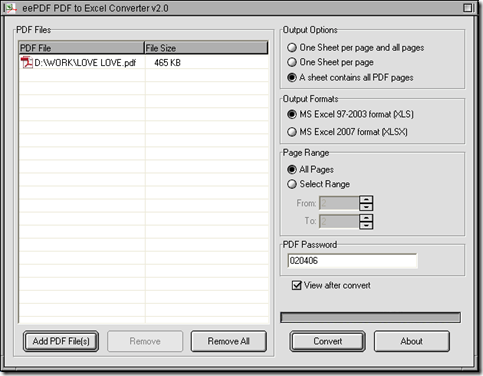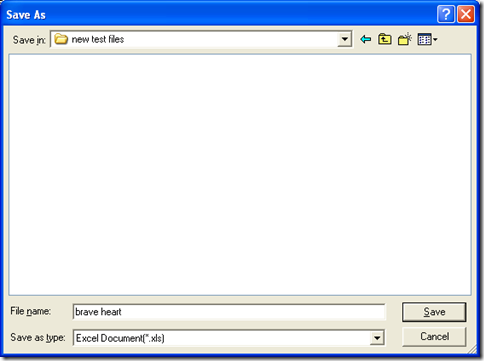Warning: Undefined array key 0 in /usr/home/epdfconv2/public_html/eepdf.com/blog/wp-content/plugins/related-posts/wp_related_posts.php on line 39
Warning: Attempt to read property "term_id" on null in /usr/home/epdfconv2/public_html/eepdf.com/blog/wp-content/plugins/related-posts/wp_related_posts.php on line 39
Yes, of course, based on your question, I think you can use PDF to Excel Converter to convert encrypted PDF to Excel. PDF to Excel Converter is a professional tool which has been designed to help users convert PDF to Excel of XLS or XLSX in Windows platforms. Besides the basic conversion, PDF to Excel Converter also can help you edit options of Excel file etc.. And If you want to know how to convert open password protected PDF to Excel, please continue to read this article.
Here are several steps to fulfill this conversion with PDF to Excel Converter:
1. Download PDF to Excel Converter
Click the following link: //www.eepdf.com/dl.php?file=eePDF2Excel.exe, then installer of PDF to Excel Converter can be downloaded on your computer.
2. Install PDF to Excel Converter
After download, please double click this installer, and then follow setup wizard step by step so that PDF to Excel Converter can be installed successfully on your computer.
3. Launch PDF to Excel Converter and add PDF file for conversion from encrypted PDF to Excel
After you double click shortcut of PDF to Excel Converter, its interface can be opened on your screen, where you need to click “Add PDF Files”, then in pop dialog box of “PDF to Excel”, please select your PDF file that needs to be converted later, then click “Open” there, then your PDF file can display as a path in processing table, which means it is successful to add PDF file for this process.
4. Get basic prepared work done for processing encrypted PDF file
PDF to Excel Converter also can help you process encrypted PDF file without opening of this file on your computer, all you need to do is to type open password of PDF file in edit box of “PDF password” on interface of PDF to Excel.
If you would like to preview your Excel file after process, you can fulfill it through clicking check box of “View after convert” on interface of PDF to Excel Converter; if you want to make pages of PDF file converted in one sheet of Excel file, please click radio of “A Sheet contains all pages of PDF” on interface of PDF to Excel Converter.
5. Set targeting file type on interface of PDF to Excel Converter
To set objective format, please click radio of “MS Excel 97-2003 format” or “MS Excel 2007 format”, then after you go through the conversion, you can get Excel file of XLS or XLSX on your computer.
6. Save Excel file and get conversion started
To save Excel file and get conversion started, please click button of “Convert”, then you can get a targeting folder through selecting one in pop dialog box of “Save As”, at last, please click “Save” there so after a while, your Excel file can be produced into destination folder.
After you have gone through the illustration to convert encrypted PDF to Excel, if you need more info of PDF to Excel Converter, you can click this link in order to go homepage of PDF to Excel Converter: //www.eepdf.com/pdf-to-excel-converter.html. If you have doubt on this process, you can drop your opinion here, and we will give you a reply at first time!