EEPDF PDF to Excel OCR Converter could be used to extract data from scanned PDF files to Excel files.
EEPDF PDF to Excel OCR Converter is a professional OCR application that allows you to convert PDF to Excel with OCR technology flexibly and variously. It provides three output options: One Sheet per page and all pages, One Sheet per page, and A sheet contains all PDF pages. In this article, it will focus on the “One Sheet per page” output option.
As an example, the following paragraphs will show you how to OCR and convert scanned PDF document to Excel document with trial version of EEPDF PDF to Excel OCR Converter.
- Install and launch the OCR application on computer, then add the scanned PDF document by directly dragging and dropping it into the application.
- Choose “OCR PDF file (Language: xxx)” from the drop-down list above “Output Options” based on the language of your scanned PDF. For example, if the scanned PDF is in English, you need to click “OCR PDF file (Language: English)”.
- Click the radio box besides “One Sheet per page” in the “Output Options” group box.
- Set target format in the “Output Formats” combo box. If you click on radio box besides “MS Excel 97-2003 (XLS)”, you will get the target file with an .xls extension. If you click on radio box next to“MS Excel 2007 (XLSX)”, you will obtain the output file in XLSX format.
- Start the conversion by clicking the Convert button, then choose a destination folder in the “Save As” dialog box and click Save.
It is cool, right? It is easy to OCR scanned PDF document and convert the PDF to Excel with EEPDF PDF to Excel OCR Converter.
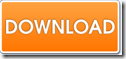 EEPDF PDF to Excel OCR Converter.
EEPDF PDF to Excel OCR Converter.
