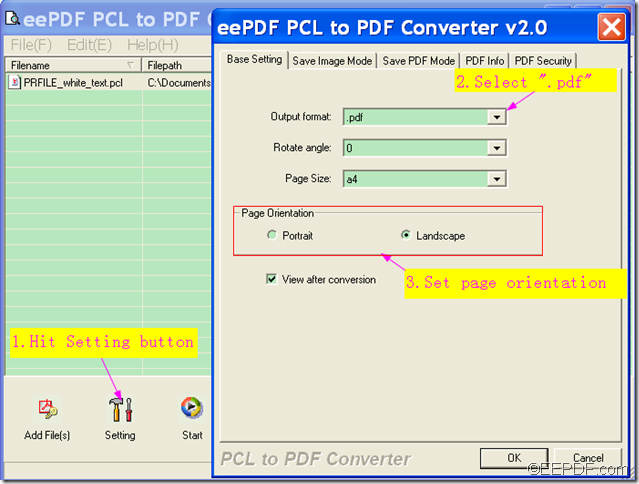When converting PCL to PDF, you are also able to change the page orientation in the PDF with EEPDF PCL to PDF Converter.
Just as its name suggests, EEPDF PCL to PDF Converter is a conversion application specially designed to convert PCL print file to PDF. But it can do far more than that. It can also convert PCL to PS (Postscript),TIF, JPG, BMP, PCX, and PXL images.
The following paragraphs will show you how to use this software to convert PCL files to PDF documents and set the orientation of the PDF as portrait or landscape.
- Please download the package of EEPDF PCL to PDF Converter, then double click the installer and follow the setup wizard to install it on your computer.
- Launch the software on your computer and directly drag the PCL file to the process file list of the software.
- Hit the Setting button on the main interface, then the “Base Setting” interface will appear. Please select “.pdf” in the “Output Format” drop-down list.In the middle of “Base Setting” panel, please check the radio button of “Portrait” or “Landscape” to set orientation for the output PDF pages. Then, please click the OK button on the “Base Setting” interface to apply the settings and return to the main interface. The following snapshot shows the process.
- Click the Start button on the main interface. When the “Save As” dialog box pops up, please browse and choose an output folder for the PDF file, and then please rename the PDF file in the “File name” editing box in the pop-up “Save As” dialog box and click “Save” to start the conversion.
By now, as you can tell, it is simple and easy to use EEPDF PCL to PDF Converter to convert PCL to PDF and make the orientation changed in the PDF pages, so please do not miss this chance to try the free trial version of EEPDF PCL to PDF Converter.