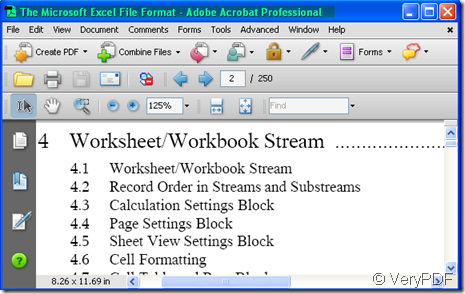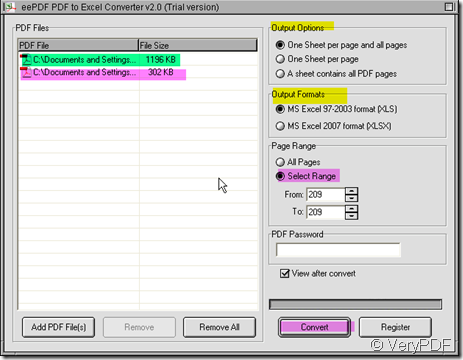Warning: Undefined array key 0 in /usr/home/epdfconv2/public_html/eepdf.com/blog/wp-content/plugins/related-posts/wp_related_posts.php on line 39
Warning: Attempt to read property "term_id" on null in /usr/home/epdfconv2/public_html/eepdf.com/blog/wp-content/plugins/related-posts/wp_related_posts.php on line 39
In order to make the Excel file safer and easy to print, we often convert them to PDF file.Then in the enterprises we can share the Excel file information with others and do not worry someone will change your data or steal some secret document. However, when we want to convert the PDF file to Excel one then we can make the calculation or change some of the data, how should we do? Some guy asked the help about converting the PDF file to Excel one on the website, then I will show you how to tackle this matter step by step.
Converting the PDF file to Excel one, I depend on one software--EEPDF PDF to Excel Converter. EEPDF PDF to Excel Converter can convert PDF files to editable Excel files quickly and accurately. You can also use it to convert PDF to Excel in batch. The tables and sheets in the converted Excel files are editable and can be re-used. Moreover, you can convert PDF files to Excel files without Adobe Acrobat installed.
- As software EEPDF PDF to Excel Converter is the important component of the conversion, we have to download it here://www.eepdf.com/pdf-to-excel-converter.html If want to have a try then buy it, please click the “Free Trail”.When you see the blanks to input the key, please click “try”. However,the “Free Trail” only has some of the easy functions and the converted file has watermark which is very tiresome. If you really need it, you’d better buy it.
- When you download it successfully, please add your files to it. No matter how many pages of your PDF file has, it can finish the conversion in a little time. Meanwhile you can convert the PDF file as many as you wish in a time. I will take a random PDF file for example. I name the example PDF file as “excelEXAMPLEformat.pdf” I will drag it to the blanks.
- Please set the out option and output format. The example PDF file has 250 pages and I do not want convert all of them, so I can choose the page range. Say I want to convert Page 4, please input from P4 to P4. The last step it to click the “ Convert”to end the conversion. It takes a few seconds to finish the conversion. Then you will see the content of P4 has been shown in the Excel.
This article mainly talks about the way to convert the PDF file to Excel by EEPDF PDF to Excel Converter . If you want to experience it yourself, please visit its website by this link. Then maybe you will find more than you need.