Word to PDF Converter
Word to PDF Converter, which is a document converting tool, can convert any Word document into PDF without a trouble. Flawless PDF document conversion takes place by retaining graphics, formatting, and layout of the source file. Word to PDF Converter could make the conversion extremely convenient for users. Here is a brief introduction to convert Word to PDF with Word to PDF Converter.
Step 1. First, the following picture is the main interface of Word to PDF Converter, the tool bar and process table compose the main panel of Word to PDF Converter in general.
Step 2. To add word file(s), users could select one of the following methods:
1.drag word file(s) into process table directly;
2.click ‘Add files’ button of tool bar>choose word file(s)>click ‘open’ button;
3.click ‘Add folder’ button of tool bar>select a folder>click ‘ok’ button;
4.click the process table with right button of mouse>click ‘Add files’;
5.click the process table with right button of mouse>click ‘Add folder’;
Step 3. To set PDF file(s) mode and parameters, please click ‘Setting’ button of tool bar.
On the panel of ‘Setting’, there are 5 separated functional panel: ‘Properties’, ‘Security’, ‘Viewer’, ‘Page number’ and ‘Watermark’. To set the properties of PDF file(s), please click the active button of ‘Properties’, where users could edit the names of the producer and creator, the title, the subject, the author and keywords of PDF file(s). To set up the security of PDF file(s), please switch to ‘Security’ panel. Users can set the passwords for opening PDF, managing PDF and other permissions. Also users could set up PDF viewer, page number of PDF and even watermark of PDF. Then click ‘ok’ button of setting panel, and jump back to the main interface of Word to PDF Converter.
To process the task(s), please click ‘Convert to PDF and save as’ button, there will be a dialog box popup, and select a folder to store PDF file(s), and click ‘ok’ button of dialog box, finally, Word to PDF Converter could process the task(s) quickly.
By now, it is complete to convert Word to PDF with Word to PDF Converter.
More features of Word to PDF Converter, please check here:
 support the hot directories mode of main interface;
support the hot directories mode of main interface;
 support to convert Word to PDF in batches;
support to convert Word to PDF in batches;
 support to preview source file(s);
support to preview source file(s);
 support to open objective folder automatically;
support to open objective folder automatically;
 support to add source folder;
support to add source folder;
 support to use the hot directory mode;
support to use the hot directory mode;
 support to edit the properties of PDF file(s);
support to edit the properties of PDF file(s);
 support to set up open password and permission password of PDF file(s);
support to set up open password and permission password of PDF file(s);
 support to define the content of permission;
support to define the content of permission;
 support to set up the preview mode of PDF and adjust the display mode of PDF Viewer;
support to set up the preview mode of PDF and adjust the display mode of PDF Viewer;
 support to set up magnification mode of PDF file(s);
support to set up magnification mode of PDF file(s);
 support to add page number of PDF file(s) and edit page number;
support to add page number of PDF file(s) and edit page number;
 support to add watermark in PDF file(s) and edit watermark;
support to add watermark in PDF file(s) and edit watermark;


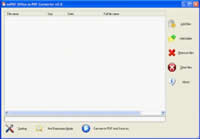

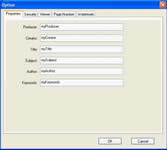
 What's Next
What's Next