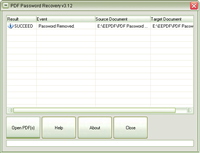The UI of PDF Password Recovery
If a pdf file is encrypted with an owner password, the user cannot edit any content of the pdf file. If the permissions of printing and copying are limited by the owner password, you can not even print or copy any content of the pdf pages. This tool named “PDF Password Recovery” is a good choice in the situation that you forget the owner password of your pdf files.
The following screen snapshot of Fig.1 is the main window UI of PDF Password Recovery. There is a table of file list in the window. The file list shows the process results, the process events, the names of the source pdf files and the names of the target stored pdf files.
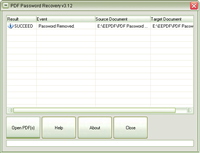
Fig.1
There are two ways to add the source pdf files into the file list:
1.Drag those files from the Windows Explorer window and drop them into the table of file list.
2.Press the button of [Open PDF(s)] in the main window and browse to those pdf files.
After adding a pdf file into the file list, a dialog of “Save As” instantly pops out requiring a file name for storing the decrypted pdf files. If more than one pdf files are added into the file list with one click, the program will activate a dialog of “Browse for Folder” requiring a directory to save those pdf files. The process is instantly done without any more operation after adding the pdf files into the file list. The process result for every pdf file will be presented in the corresponding item of the file list. Pressing the button of [Close] will exit the program.
|