Publisher to PDF Converter
Publisher is a complete business publishing and marketing materials solution, which could help users reach out to customers. It's easier than ever to design, create, and publish professional marketing and communication materials in-house with publisher, whose file extension is *. Pub. But it is not used widely not like PDF format during our daily work, which is so utility that almost everyone know it. So Publisher to PDF Converter could help users convert Publisher to PDF effectively, please do not hesitate to read this article, which is to introduce Publisher to PDF Converter in sum.
Step 1.To add Publisher file(s), users could several choices as below:
1.Click [Add folder]>select a source folder>click [ok];
2.Click [Add files]>double-click a source file;
3.Drag Publisher file(s) into process table;
4.Move mouse onto the process table of main interface>click the right button of mouse>choose [Add files]>choose Publisher file(s)>click [open];
5.Click the process table of interface>click the right button of mouse>choose [Add folder]>select a source folder>click [ok] of dialog box;
6.Click [Hot directories Mode] of tool bar>input source path directly in the edit-box of input directory;
Step 2. To custom the pattern of PDF file(s), there are 2 methods to select:
1.Click [Setting] of tool bar>get option panel;
2.Click [Hot Directories Mode] of tool bar>click [Setting] on the panel>option panel could be popup;
In the option panel, users could set up the properties, the security, the viewer, even page number and watermarks of PDF file(s). Click [OK] of option panel to jump back to the main interface of Publisher to PDF Converter.
Step 3. To process the task(s), 2 methods for users could be chosen:
1.Click [Convert to PDF and Save as] of tool bar>select a targeting folder>click [ok] of dialog box;
2.Click [Hot directories Mode] of tool bar>click [start] on the panel;
More features of Publisher to PDF Converter are as below:
 Support the hot directories mode of interface;
Support the hot directories mode of interface;
 Support to input source path and targeting path directly;
Support to input source path and targeting path directly;
 Support to custom properties of PDF files;
Support to custom properties of PDF files;
 Support to custom security of PDF files such as password and permissions;
Support to custom security of PDF files such as password and permissions;
 Support to custom the preview pattern of PDF files;
Support to custom the preview pattern of PDF files;
 Support to design and edit watermark of PDF files;
Support to design and edit watermark of PDF files;
 Support to halt the procedure of converting Publisher to PDF;
Support to halt the procedure of converting Publisher to PDF;
 Support to custom page number of PDF files;
Support to custom page number of PDF files;
 Support to create a log file;
Support to create a log file;
 Support to convert Pulisher to PDF in batches;
Support to convert Pulisher to PDF in batches;


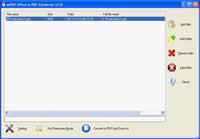
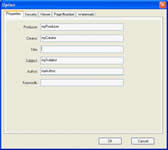
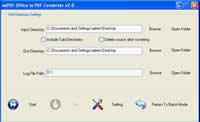
 What's Next
What's Next