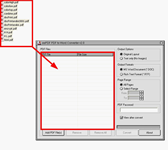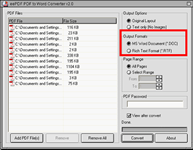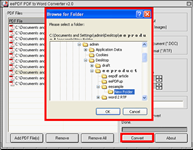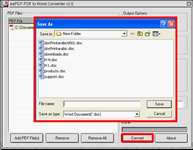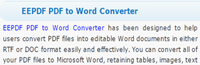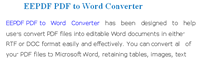How to use eePDF PDF to Word Converter as a PDF to XML converter?
With the help of eePDF PDF to Word Converter, you do not need to buy a PDF to XML converter.The following part will show you how to convert PDF to XML in an easy and quick way:
Step 1: Download
You can download the free version of eePDF PDF to Word Converter by clicking here: Download
Download
To buy eePDF PDF to Word Converter, please click here: Buy Now
Buy Now
Click one of the buttons above, and spent one or two minutes to install eePDF PDF to Word Converter, you can own a powerful tool!
Step 2: Input PDF files
 After you install eePDF PDF to Word Converter, double click the icon to open it.
After you install eePDF PDF to Word Converter, double click the icon to open it.
 Then, you should drag the PDF files to the list box of the eePDF PDF to Word Converter as illustrated below:
Then, you should drag the PDF files to the list box of the eePDF PDF to Word Converter as illustrated below:
As you can see, the interface consists three parts: the list box, the group boxes panel and the tool bar with five buttons.
Step 3: Set output format.
You can set output format in the second group box titles Output Format in the right part of the interface. There are two options there:
 If you prefer to convert PDF to DOC, please proceed to the next step;
If you prefer to convert PDF to DOC, please proceed to the next step;
 If you choose to convert PDF to RTF, please click the radio button before Rich Text Format (*. RTF). Here we can skip to the next step.
If you choose to convert PDF to RTF, please click the radio button before Rich Text Format (*. RTF). Here we can skip to the next step.
Step 4: Convert PDF to Word
There are two conditions you may have, depending on the number of PDF files in the list box.
 If there are more than one PDF files in the list box, when you click on Convert, there will appear the Browse for Folder dialog box as illustrated below. So, you should select a directory in the tree control of the Browse for Folder dialog box. > Click on OK to close this dialog box and start converting.
If there are more than one PDF files in the list box, when you click on Convert, there will appear the Browse for Folder dialog box as illustrated below. So, you should select a directory in the tree control of the Browse for Folder dialog box. > Click on OK to close this dialog box and start converting.
If there is only one PDF file in the list box of the interface, when you click on Convert, there will appear the Save As dialog box as illustrated below. Then, you should select the directory to store the outputting document in the Save in combo box and list box, type the name in the File name edit box and click on Save to start converting,
The process of converting from PDF to Word documents will take you several seconds. If there a bunch of files needed to be converted, it will take longer.
Step 5 Convert Word to XML
Normally the computer will automatically open the newly converted Word documents in MS Office by default after convert. In the Office window, you should
 Click on File,
Click on File,
 Click on Save As to open the Save As dialog box.
Click on Save As to open the Save As dialog box.
 Specify XML as the format in the Save as type combo box;
Specify XML as the format in the Save as type combo box;
 Type the name for the document in the File name edit box;
Type the name for the document in the File name edit box;
 Select a directory to store the document in the list box;
Select a directory to store the document in the list box;
 Click on Save to save the document in XML format.
Click on Save to save the document in XML format.
You can convert the Word documents to documents in XML format one by one in this way.
Step 6: Evaluation
With eePDF PDF to Word, you can do the same thing as a PDF to XML converter can do. eePDF PDF to Word can even do more than a PDF to XML converter. The following comparison shows you the effect of the conversion result.
PDF file:
XML file
What is XML?
XML is the abbreviation for Extensible Markup Language. It is designed to be a document format; however, it is widely used for the representation of arbitrary data structures. XML is a flexible way to create common information formats and shares both the format and the data on the World Wide Web, intranets, and elsewhere. It can be used by any individual or group of individuals or companies that wants to share information in a consistent way.