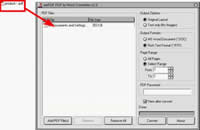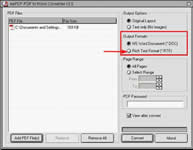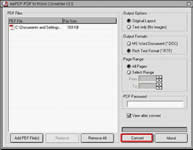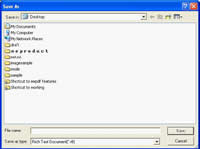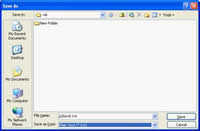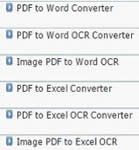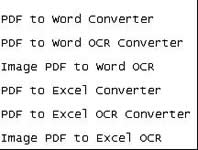Step 1: Download eePDF PDF to Word Converter
To get the free trial version, please click here: Download
Download
To buy the product, please click here:
 Buy Now
Buy Now
Step 2: Run eePDF PDF to Word Converter
Method 1: Double click the icon of eePDF Scanned PDF to DOC OCR Converter;
Method 2: Click Start; > All Programs > eePDF PDF to Word OCR Converter > eePDF PDF to Word OCR Converter
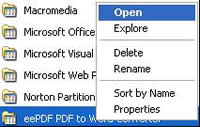
Figure 1: run eePDF Scanned PDF to DOC OCR Converter
Step 3: Input PDF to the document Converter
The quickest and easiest way is to directly drag the PDF file you want to convert to the list box in the eePDF PDF to Word Converter. Since eePDF PDF to Word Converter supports batch conversion, you can also drag multiple files to the list box and convert them in batch later.
Step 4: Select RTF as the output format
You can set output format for the outputting documents in the Output Format group box. The Output Format group box, as the second group box located in the right part of the interface, has two options. You can choose either as the format for the medium document. Here we choose Rich TEXT Format (*. RTF).
MS Word Document (*.DOC):The computer set DOC as the output format for the output documents by default. If you want to convert PDF to Word document, you can proceed to the next step. Compared with RTF, DOC is a format which can contain hidden, possibly private data.
Rich TEXT Format (*. RTF): If you choose this option, the computer will convert the source file into a document in RTF format. Compared with DOC format, RTF files can be read by more word processors.
Step 5: Convert from PDF to RTF
Normally the computer will automatically open the newly converted Word documents in MS Office by default after convert. In the Office window, you should
 Click on Convert to open the Save As dialog box;
Click on Convert to open the Save As dialog box;
 Name the new document in the File name edit box;
Name the new document in the File name edit box;
 Select a directory in Save in combo box as well as in the list box
Select a directory in Save in combo box as well as in the list box
 Click on Save to close this dialog box and begins to convert PDF to RTF.
Click on Save to close this dialog box and begins to convert PDF to RTF.
The process will take a few seconds, and your computer will open the newly created RTF document by default when the conversion is finished. Because we need to use the new RTF document as a medium document, we have to close it before we proceed to the next step.
Step 6: Convert PDF to TEXT
As the medium document for you to convert PDF to TEXT, the RTF document need to be convert to TEXT in the last step. There are various ways to do it. The simplest way is to save RTF in TXT format in Microsoft Office. You should
 Open the RTF file in Microsoft Office, and then click on File;
Open the RTF file in Microsoft Office, and then click on File;
 Click on Save as;
Click on Save as;
 Save the document in .txt format in the Save as dialog box.
Save the document in .txt format in the Save as dialog box.
Step 7: Evaluation
Now you know how to use eePDF PDF to Word Converter as a PDF to TEXT converter. The following comparison shows you the effect of conversion from PDF to TEXT.
Why convert PDF to TEXT?
Some users may find it is very difficult to edit a PDF file. A lot of time will cost on highlighting the mistakes and making corrections in a PDF file. However, when they use TEXT file, there are a number of options to track changes and correct them. A TEXT, with .txt as the format, usually contains very little formatting. Its size is small and can be accepted by the system terminal or simple TEXT editor. Also, the files with the .txt extension can easily be read or opened by any program that reads TEXT. This is why some users prefer to covert PDF to TEXT.