PDF to PowerPoint Extractor
We always need to use the contents in a PDF file for preparing our presentation slide, and we have to use the traditional method – type the words into the slide document. Now, we have a useful tool that can extract the text, the fonts, the graphs and even the layout from a PDF file and reconstruct them into a new Microsoft PowerPoint document. This tool is eePDF PDF to PowerPoint Extractor.
If you want to try the program, please download it here. If you want to use the program in the future, please buy a license for it here. This article is a simple description of eePDF PDF to PowerPoint Extractor. The first screen snapshot is from the main window form of the program. In the left part of the window form is a table of file list listing those PDF files that are waiting for being extracted to PowerPoint documents. Those are the function buttons in the right part of the form.
Step 1. You can add your PDF files into the file list with pressing button [Add PDF File(s)] under the table of the file list. Another method to add files into the file list is to drag your PDF files from the Windows Explorer and drop them into the main window. You can remove unneeded items using the two buttons [Remove] and [Remove All] under the file list table.
On the right side of the file list table, the radio button of “Original Layout” in group box “Output Options” is to extract the PDF file with retaining all the elements, such as the text, the fonts, the graphs and the layouts. If you choose the radio button “Text only (No Images)”, the graphs of the original PDF file will be discarded in the extraction process. The group box “Reconstruction Mode” provides three different ways to reconstruct the target PowerPoint document using the materials of the original PDF files. If you want to extract just some pages of the PDF file, you can specify the pages with setting their range in group box “Page Range”. The program will extract only those pages in the specified range. To access a PDF file protected by a user open password, you have to input the password in the textbox of “PDF Password”. Check the box “View after conversion” to preview the PowerPoint documents immediately after the conversion.
Step 2.Press the button [Convert] to start the extraction process, and select a name for saving the PowerPoint document extracted from the PDF file. The following two screen snapshots shows that the newly created PowerPoint document exactly reconstructs the elements of the original PDF file, such as the text, the fonts, the graph and the layouts.
This shows the original PDF file with text and graph.
This is the PowerPoint document extracted from the original PDF file, which shows that the text, the fonts, the graphs and the layouts are all exactly retained.
PDF to PowerPoint Extractor supports these:
 Support most Microsoft Office versions – the converted PowerPoint documents files can be opened and edited with Microsoft Office PowerPoint 2010/2007/2003/2000 and OpenOffice Impress.
Support most Microsoft Office versions – the converted PowerPoint documents files can be opened and edited with Microsoft Office PowerPoint 2010/2007/2003/2000 and OpenOffice Impress.
 Editable and searchable PowerPoint documents – the converted PowerPoint documents are editable and searchable in supported applications.
Editable and searchable PowerPoint documents – the converted PowerPoint documents are editable and searchable in supported applications.
 Retain all elements of PDF – the converter can take all the elements such as the layouts, the text, the fonts, the pictures and the hyperlinks of the source PDF file into the created PowerPoint document.
Retain all elements of PDF – the converter can take all the elements such as the layouts, the text, the fonts, the pictures and the hyperlinks of the source PDF file into the created PowerPoint document.
 Remove graphs of source PDF – the converter can remove the graphs of the PDF file in the created PowerPoint document.
Remove graphs of source PDF – the converter can remove the graphs of the PDF file in the created PowerPoint document.
 Independent of Adobe Acrobat – it can extract PDF to PowerPoint without Adobe Acrobat or Adobe PDF Reader installed.
Independent of Adobe Acrobat – it can extract PDF to PowerPoint without Adobe Acrobat or Adobe PDF Reader installed.
 Convert password protected PDF files – it can convert user password protected PDF files with inputting the password in the UI of the program.
Convert password protected PDF files – it can convert user password protected PDF files with inputting the password in the UI of the program.
 Batch conversion – it can convert more than one PDF file to PowerPoint documents in a batch process mode.
Batch conversion – it can convert more than one PDF file to PowerPoint documents in a batch process mode.
 Specified page range of PDF – it can convert PDF pages of specified range to a PowerPoint document.
Specified page range of PDF – it can convert PDF pages of specified range to a PowerPoint document.
 Automatic preview – it can automatically preview the converted the PowerPoint files after the conversion.
Automatic preview – it can automatically preview the converted the PowerPoint files after the conversion.


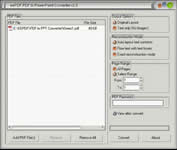


 What's Next
What's Next