PDF to PNG Converter
PDF is the most popular file format for storing and sharing documents in information times. PNG is also a widely used image format for displaying images on Internet. You can convert your documents of PDF to PNG images with tool eePDF PDF to PNG Converter. This webpage is for describing this software.
You can download eePDF PDF to PNG Converter for free trial here and then buy a license for it here. The main window form of the program is presented in the following screen snapshot. The coming words give the steps for converting PDF to PNG using the program.
Step 1. In the upper left corner of the main window form is a table of file list that lists those PDF files for converting. The buttons under the table, [Add], [Remove] and [Remove all] are for manipulating those items in the file list. You can add PDF files into the list using one of the following two methods.
 Press the button [Add] and select the PDF files in the subsequent dialog of Windows file picker.
Press the button [Add] and select the PDF files in the subsequent dialog of Windows file picker.
 Drag your PDF files from the Windows Explorer and drop them into the main window of the program.
Drag your PDF files from the Windows Explorer and drop them into the main window of the program.
After adding PDF files into the file list, click one of the items in the file list, and the corresponding PDF pages will be previewed in the left part of the main window.
Step 2. Set a target directory for saving the converted PNG images in the input box of “Destination folder”. The select the target image format “PNG” in the dropdown list of “File type”. Set the print resolution in group box “PDF”. The two spin boxes of “X Resolution” and “Y Resolution” are for the horizontal and vertical resolution in unit of DPI. You can specify a page range in which the pages will be converted to PNG. Set the color depth in group box “Image bit count” for the converted PNG images. The available color depths are 1, 4, 8 and 24 bits.
After setting all options for the conversion, press button [Convert] in the corner of the main window form, then your PDF pages are converted to PNG images.
PDF to PNG Converter supports these features as follows:
 Preview the PDF file before conversion without the environment of Adobe Reader.
Preview the PDF file before conversion without the environment of Adobe Reader.
 Convert PDF to various image formats besides PNG.
Convert PDF to various image formats besides PNG.
 Set the image resolution in DPI for converted image.
Set the image resolution in DPI for converted image.
 Specify the page range of a source PDF to convert.
Specify the page range of a source PDF to convert.
 Set the color depth of converted PNG images.
Set the color depth of converted PNG images.


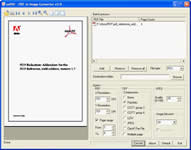
 What's Next
What's Next