PDF Page Deleter – Delete PDF Page, Remove PDF Page
PDF format is a widely used and multi-platform supported document storage format. Documents stored in PDF format are easy to view and transmit in most operating systems. However, it is no simple to organize a created PDF file. Here is a tool eePDF PDF Page Deleter that can delete specified pages from your PDF document.
Step 1. The following screen snapshot is about the interface of eePDF PDF Page Deleter. The tab [Delete page/page range] offers the function options for deleting PDF pages from a pdf file.
The text box of “Source PDF file” is for inputting and displaying the path and the name of the source pdf file which some pages will be deleted from. The button [Browse] is for selecting the source PDF file via the Windows Explorer “Open” dialog box. Press [View] to view your selected source PDF document.
In the group box of “Options”, “Delete page” is for deleting a single pdf page specified in the text box; “Delete pages from X to Y” is to command the program to delete pdf pages of the specified number range; “Specify pages:” is to specify the range of page number with various forms of command, such as “-5” (delete pages from 1 to 5), “6-” (delete pages from 6 to the last page), “10-16” (delete page from 10 to 16), “20” (delete page 20), and “even” (delete those even number pages) and arbitrary number forms of these commands can be used in one time.
In the group box of “Output PDF file”, check the box of “Same as source” to save the output PDF file with the same path as the source PDF file. You can use the text box under the check box to specify a path for saving the output PDF file that is with specified pages deleted. Press [Browse] button to browse and set the target path instead of inputting it in the text box. The button [View] is for viewing the specified pages deleted PDF file.
In the lower left is a button [Options], which activates a dialog box as displayed in the next snapshot.
In the “Options” dialog, check the boxes of “Retain Bookmarks” and “Retain AcroForms” to retain the two types of pdf elements when saving the output pdf file. Press [OK] to go to the main interface of eePDF PDF Page Deleter and press [Run] to start to delete the pages of specified range and save the output PDF file.
PDF Page Deleter supports the features as follows:
 Delete specified pages from a pdf file.
Delete specified pages from a pdf file.
 Split one pdf file into multiple pdf files.
Split one pdf file into multiple pdf files.
 Extract specified pdf pages from a pdf file.
Extract specified pdf pages from a pdf file.
 Merge multiple pdf files into one single pdf file.
Merge multiple pdf files into one single pdf file.
 Cross merge two pdf files into one single pdf file.
Cross merge two pdf files into one single pdf file.
 Retain the book marks and AcroForms of the source pdf file when saving the output pdf file.
Retain the book marks and AcroForms of the source pdf file when saving the output pdf file.


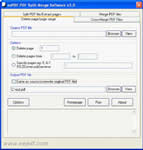
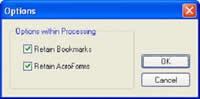
 What's Next
What's Next