|
eePDF PCL to PDF Converter Command Line is a professional command line application which is designed to convert a bundle PCL to image files in batch. eePDF PCL to PDF Converter Command Line supports multiple image formats, hence it has the capacity to convert PCL to TIFF, PCL to JPG, PCL to PS, PCL to BMP, PCL to PCX, etc. eePDF PCL to PDF Converter Command Line enables you to easily and quickly convert multiple PCL to image files in high quality. The full color within the original files can perfectly be maintained from PCL to image files. eePDF PCL to PDF Converter Command Line enables you to set options for image files via command line. You are able to set page width and height for output image files and set X resolution and Y resolution or either for image files. In addition, you can set color depth to change the color of the original PCL file to meet your requirements.
|
|
Step 1 run the Windows Command Prompt |
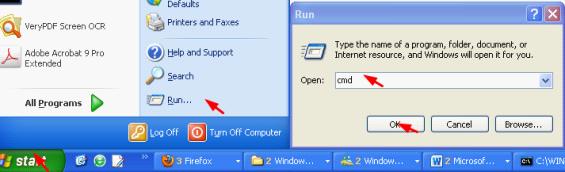 |
Method 2:Click "Start", > click "All Programs", > click "Accessories", > click "Command Prompt". Method 3: Or maybe you can take only two steps to open the Windows Command Prompt: Click "Start", and then click "Command Prompt". |
Step 2 type a command line and press "Enter" |
When you see the Windows Command Prompt on your computer screen, you should type a command line. The basic usage of eePDF PCL to PDF Converter Command Line is as follows, pcltool [options] pcl-file [image-file].The square brackets enclose options, and the angle brackets enclose essential contents. |
For example, the following command line "D:\eePDF PCL to PDF Converter v2.0\pcltool.exe" -width 800 -height 600 C:\in.pcl C:\out.tiff can be used to convert a PCL file to a TIFF image file, and set the image width as 800 and height as 600. |
"D:\eePDF PCL to PDF Converter v2.0\pcltool.exe" represents the main executable file of eePDF PCL to PDF Converter Command Line. (Because these is space in the name, the whole directory should be enclosed by double quotation marks.) -width 800 -height 600 is two options, which set image width as 800 and height as 600. C:\in.pcl represents the input file. C:\out.tiff stands for output file. |


 Convert PCL to Image via Command Line
Convert PCL to Image via Command Line What's Next
What's Next