Can your converter recognize Spanish characters in scanned PDF files?
eePDF PDF to Word OCR Converter, with the OCR feature is capable of recognizing Spanish characters in a scanned PDF file which is created by scanning physical paper, like a page of a book. The following comparison illustrates how well eePDF PDF to Word OCR Converter can recognize Spanish characters in scanned PDF files.

Figure 1a. the source scanned PDF file
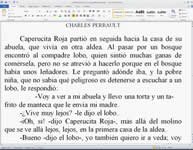
Figure 2: The output Word document
To start your 100-times trial of eePDF PDF to Word OCR Converter, please click here:
 Download
Download
To buy eePDF PDF to Word OCR Converter, you can click here: Buy Now
Buy Now
The following part of the article will introduce the way to convert a scanned PDF file containing Spanish characters to Word document. You should do as follows:
1. Open eePDF PDF to Word OCR Converter
The easiest way to run eePDF PDF to Word OCR Converter is to double click the icon of this converter. However, we strongly recommend you to run the converter in a safer way: right click the icon; > choose [Open].Then, the following interface of eePDF PDF to Word OCR Converter is supposed to appear on the computer screen.

Figure 2: Interface of eePDF PDF to Word OCR Converter
2. Add the scanned Spanish PDF file
The following is the quickest way to add the scanned PDF file you want to convert: you should drag the PDF file to the list box of eePDF PDF to Word OCR Converter.
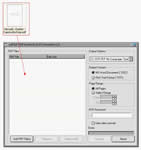
Figure 3: Drag the PDF file to the list box
3. Choose option 12: [OCR PDF file (Language: Spanish)]
You should choose option 12 in the pull down listing in [Output Option] combo box. This step is very important. If you forget to select the OCR option, the conversion from scanned PDF will fail, for the computer cannot recognize Spanish characters in scanned PDF files unless you initiate the OCR engine.
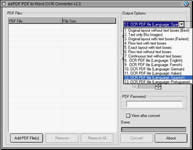
Figure 4: Choose [OCR PDF file (Language: Spanish)]
4. Export the Word document
The computer sets DOC as the output format by default, so you do not to set output format option. You should just click the [Convert] button in the interface. Then, when the following dialog box appear on the screen, please select a directory in the list box; >type the file name in the edit box; > click [Save] to save close the dialog box. The computer will immediately start converting from scanned PDF to Word document. Again, the Word document will be opened by default.


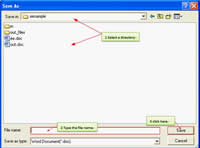
 What's Next
What's Next