eePDF Word to TIF Converter---Convert Word to TIF
TIF is a format of raster images, which stands for Tagged Image File, TIF file format is a high-quality graphics format that often used for storing images with many colors, including the function, which is that TIF format support for layers and multiple pages. But what if users just own some word files, could users convert Word to TIF accurately? Yes, eePDF Word to TIF Converter could be a perfect assistant to help users convert Word to TIF quickly. This article is to describe its function briefly
Step 1. Here is its main interface below:
The panel of Word to TIF Converter consists of three parts broadly: menu bar, process table and tool bar.
To convert Word to TIF, first, please add word file(s) to process table, users may have the following options:
 Click “Add File(s)” button in the tool barchoose word file(s)click “open” button of dialog box;
Click “Add File(s)” button in the tool barchoose word file(s)click “open” button of dialog box;
 Click “File(F)” of menu barclick the option of “Add url”input an urlclick “ok” button of dialog box;
Click “File(F)” of menu barclick the option of “Add url”input an urlclick “ok” button of dialog box;
 Click “File(F)” of menu barclick the option of “Add Files”select word file(s)press “open” button of dialog box;
Click “File(F)” of menu barclick the option of “Add Files”select word file(s)press “open” button of dialog box;
 Click “File(F)” of menu barclick the option of “Add Directory”select a folder including dozens of word filesclick “ok” button of dialog box;
Click “File(F)” of menu barclick the option of “Add Directory”select a folder including dozens of word filesclick “ok” button of dialog box;
 Drag word file(s) into process table directly;
Drag word file(s) into process table directly;
To set up the relative parameters of TIF file(s), please click “Setting” button of tool barget the setting panel, or select “File(F)”choose “Settings” option of dragging list. Then click the edit-box of “Output format” of “Base Setting” panel, which is the objective format, and to preview TIF file(s), please click the check-box of “View after conversion”.
Please switch to another functional panel of setting panel by clicking the button of “Save Image Mode”, and set up the parameters users would like via clicking the edit-boxes.
Click “ok” button to jump back to the main interface of Word to TIF Converter.
To process this task, please click “Start” button of tool bar, then choose the targeting folder and click “ok” button of dialog box. At last, the TIF file(s) could be previewed automatically.
To know the features of Word to TIF Converter generally, please browse the following tips for more:
 Support to convert Word to TIF in batches;
Support to convert Word to TIF in batches;
 Support to add source file(s) with URL;
Support to add source file(s) with URL;
 Support to add source file(s) via browsing folder(s);
Support to add source file(s) via browsing folder(s);
 Support to adjust the image resolution and bit-count;
Support to adjust the image resolution and bit-count;
 Support to preview source file(s) and targeting file(s);
Support to preview source file(s) and targeting file(s);
 Support to produce multiple page TIF file(s);
Support to produce multiple page TIF file(s);
 Support to set up the sequence to convert Word to TIF;
Support to set up the sequence to convert Word to TIF;


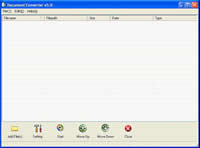
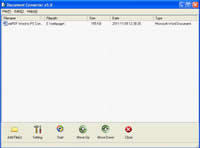
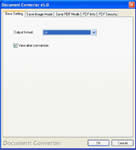
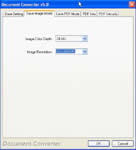
 What's Next
What's Next