eePDF Word to PDF Converter---Convert Word to PDF
Word format is used widely nowadays. However, sometimes PDF files are more convenient to read and preview in some working environment, which give users a question is that how to convert Word to PDF without wasting precious time. Word to PDF Converter could help users convert Word to PDF perfectly. So here is the brief introduction to eePDF Word to PDF Converter below.
Step 1. First, please preview the interface of Word to PDF Converter, here is the relative figure below:
The interface of Word to PDF Converter is comprised of menu bar, process table and tool bar.
To add word file(s) into the process table, there are 5 ways:
 click “Add File(s)” button of tool bar>choose word file(s)>click “open” button of dialog box;
click “Add File(s)” button of tool bar>choose word file(s)>click “open” button of dialog box;
 select “File(F)” of menu bar>click “Add files” in the dragging list>choose word file(s)>click “open” button of dialog box;
select “File(F)” of menu bar>click “Add files” in the dragging list>choose word file(s)>click “open” button of dialog box;
select “File(F)” of menu bar>check “Add URL” of dragging list>input a URL>click “ok” button of dialog box;
 select “File(F)” of menu bar>check “Add directory”>choose a folder that contains dozens of word files>click “ok” button to add dozens of word files one time;
select “File(F)” of menu bar>check “Add directory”>choose a folder that contains dozens of word files>click “ok” button to add dozens of word files one time;
 drag word file(s) into the process table directly;
drag word file(s) into the process table directly;
Before processing the task(s), users could set the parameters of PDF file(s). To get the panel of “Setting”, please click “Setting” button of tool bar, or select “File(s)” of menu bar>click “Settings” in the dragging list. In the panel of “Setting”, users could set output format as “. PDF” in the dragging list of “Output format” of “Base Setting” functional panel, and click the check-box of “View after conversion” to get the preview of PDF file(s), then click “ok” button on the panel of “Setting”, which could offer users the preview page(s) automatically. Here is the relative figure:
At last, please click “Start” button of tool bar to process the task(s).
To set the parameters in detail, please refer to the features of Word to PDF Converter below:
 Support to preview word file(s);
Support to preview word file(s);
 Combine many single word files into one PDF file;
Combine many single word files into one PDF file;
 Convert multiple word files to multiple PDF files;
Convert multiple word files to multiple PDF files;
 Support to convert Word to PDF in batches;
Support to convert Word to PDF in batches;
 Insert the additional page before the 1st page if file exist;
Insert the additional page before the 1st page if file exist;
 Append another page after thelast page if file exist;
Append another page after thelast page if file exist;
 PDF name, subject, author and keywords could be customized;
PDF name, subject, author and keywords could be customized;
 Support the function of the encryption of PDF with encryption level and limits of authority;
Support the function of the encryption of PDF with encryption level and limits of authority;
 Support to custom the sequence of being converted when dozens of word files exist;
Support to custom the sequence of being converted when dozens of word files exist;
 Unattended conversion – automatically convert word files that are in specified directories;
Unattended conversion – automatically convert word files that are in specified directories;


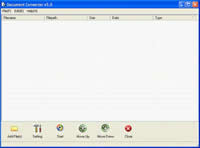
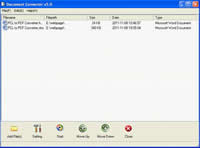
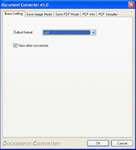
 What's Next
What's Next