eePDF Word to JPG Converter---Convert Word to PDF
JPG is a raster image format, which is compressed with JPEG that is a lossy compression format. Word format is used widely, too. However, how to reach the goal to convert Word to JPG ? Word to JPG Converter could solve this problem for users. Here are the details below:
Step 1. There are a few ways to add word file(s) to the process table of the interface of Word to JPG Converter:
 select “File(F)” of menu bar>click “Add files” in the dragging list>choose word file(s)>click “open” button of dialog box;
select “File(F)” of menu bar>click “Add files” in the dragging list>choose word file(s)>click “open” button of dialog box;
 select “File(F)” of menu bar>check “Add URL” of dragging list>input a URL>click “ok” button of dialog box;
select “File(F)” of menu bar>check “Add URL” of dragging list>input a URL>click “ok” button of dialog box;
 drag word file(s) into the process table directly;
drag word file(s) into the process table directly;
 click “Add File(s)” button of tool bar>choose word file(s)>click “open” button of dialog box;
click “Add File(s)” button of tool bar>choose word file(s)>click “open” button of dialog box;
 select “File(F)” of menu bar>check “Add directory”>choose a folder that contains dozens of word files>click “ok” button to add dozens of word files one time;
select “File(F)” of menu bar>check “Add directory”>choose a folder that contains dozens of word files>click “ok” button to add dozens of word files one time;
Then click “Setting” button of tool bar or click “File(F)” of menu bar>choose “Settings” by clicking it.
Then click the edit-box of “Output format”, and click “. Jpg” that is the objective format. To save image mode, please switch to the panel of “Save image mode” in the panel of “Setting”.
Click the edit-boxes of “Image Color Depth” and “Image Resolution”, and set the parameters users need.
For more features of Word to JPG Converter, please read the following tips:
 Word file(s) could be previewed;
Word file(s) could be previewed;
 Convert multiple word files to multiple JPG files;
Convert multiple word files to multiple JPG files;
 Support to convert Word to JPG in batches;
Support to convert Word to JPG in batches;
 Support to custom the sequence of being converted when dozens of word files exist;
Support to custom the sequence of being converted when dozens of word files exist;
 Unattended conversion – automatically convert word files that are in specified directories;
Unattended conversion – automatically convert word files that are in specified directories;


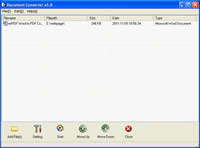


 What's Next
What's Next