PowerPoint to TIFF Converter – Convert PowerPoint to TIFF, PowerPoint to TIF, PPT to TIFF, PPT to TIF
Tagged Image File Format, TIFF, is a widely accepted image format for image manipulation, publishing and page layout applications. Microsoft PowerPoint is the most popular application for business presentation. You can convert your Documents of PowerPoint to TIFF with the tool eePDF PowerPoint to TIFF.
Step 1. After installing the program into your Microsoft Windows system, you will find two newly added virtual printers named “eePDF PDF Driver” and “docPrint” in the list of “Printers and Faxes” as presented in the following screen snapshot.
Follow the below steps to print your PowerPoint documents from PPT to TIFF:
 Open the PowerPoint document using the supported application, for example, Microsoft Office PowerPoint.
Open the PowerPoint document using the supported application, for example, Microsoft Office PowerPoint.
 In the interface window of PowerPoint, select [File] [Print] or press “Ctrl+P” to activate the printing process.
In the interface window of PowerPoint, select [File] [Print] or press “Ctrl+P” to activate the printing process.
 In the “Print” dialog as presented in the next screen snapshot, choose the printer “eePDF PDF Driver” in the dropdown list of “Name”, and press the button of [OK] in the dialog.
In the “Print” dialog as presented in the next screen snapshot, choose the printer “eePDF PDF Driver” in the dropdown list of “Name”, and press the button of [OK] in the dialog.
 In the next dialog displayed in the following screen snapshot, choose “TIFF File (*.TIF,*.TIFF)” in the dropdown list of “Save as type” and press [Save].
In the next dialog displayed in the following screen snapshot, choose “TIFF File (*.TIF,*.TIFF)” in the dropdown list of “Save as type” and press [Save].
After performing the above four steps, your opened document is converted from PowerPoint to TIFF. You can convert your documents of PowerPoint in a batch conversion mode using the main program of PowerPoint to TIFF Converter.
The screen snapshot above is the main window of the program. You can drop more than one PowerPoint documents into the table of file list in the main window form. Select [File] [Settings] to activate the setting dialog and choose the target format of “tif” in the tab of [Base Setting] in the dialog. After setting the target forma, press [OK] in the dialog and exit to the main window form. Press [Start] button in the main window form and choose a directory for saving these converted TIF files in the subsequent popup dialog.
Above are two simple examples of converting PowerPoint to TIFF and TIF, and eePDF PowerPoint to TIFF Converter supports these features as follows:
 Support Microsoft Office of all versions, such as Office 2000, 2003, 2007 and 2010.
Support Microsoft Office of all versions, such as Office 2000, 2003, 2007 and 2010.
 Convert other format of Office Documents besides the PowerPoint documents.
Convert other format of Office Documents besides the PowerPoint documents.
Convert documents to more target formats besides JPG format.
 Automatically preview the converted JPG files.
Automatically preview the converted JPG files.
 Set the resolution in DPI for the converted JPG documents.
Set the resolution in DPI for the converted JPG documents.
 Set the color depth of image for the conversion.
Set the color depth of image for the conversion.
 Virtual printers – it offers two virtual printers in yours system and enable your applications to print any printable document to other documents of supported format.
Virtual printers – it offers two virtual printers in yours system and enable your applications to print any printable document to other documents of supported format.
 Ink saving – you can set the usage amount of ink and toner via using the virtual printer “docPrint”.
Ink saving – you can set the usage amount of ink and toner via using the virtual printer “docPrint”.
 Paper saving – you can set the amount of pages in one single sheet for saving paper using the virtual printer “docPrint”.
Paper saving – you can set the amount of pages in one single sheet for saving paper using the virtual printer “docPrint”.
 Batch conversion – it can convert more than one document in one conversion process.
Batch conversion – it can convert more than one document in one conversion process.


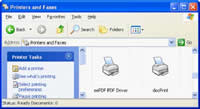
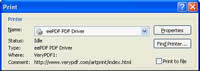
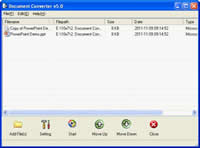
 What's Next
What's Next