eePDF PowerPoint to PDF Converter---Convert PowerPoint to PDF
PowerPoint and PDF format are all popular among the users, which are different in application software especially. If users just have PowerPoint files at the moment, and need to use PDF files urgently, how to realize the converting from PowerPoint to PDF quickly? Please do not hesitate to choose PowerPoint to PDF Converter, which is an expert to convert PowerPoint to PDF simply, even in detail. Here is the short introduction on this powerful converter.
Step 1. First, please add source file(s) into the process table of PowerPoint to PDF Converter, several choices could be offered for users:
 select “File(F)” of menu bar>check “Add directory”>choose a folder containing source files>click “ok” button in order to add all of them into process table together;
select “File(F)” of menu bar>check “Add directory”>choose a folder containing source files>click “ok” button in order to add all of them into process table together;
 select “File(F)”>click “Add files” option>choose source file(s)>click “open” button of dialog box;
select “File(F)”>click “Add files” option>choose source file(s)>click “open” button of dialog box;
 drag source file(s) into the process table directly;
drag source file(s) into the process table directly;
 click “Add File(s)” button of tool bar>choose source file(s)>click “open” button;
click “Add File(s)” button of tool bar>choose source file(s)>click “open” button;
 select “File(F)” of menu bar>check “Add url” option>input one targeting url>click “ok” button of dialog box;
select “File(F)” of menu bar>check “Add url” option>input one targeting url>click “ok” button of dialog box;
To set the parameters of targeting file(s), there are also several ways:
 click “Setting” button of tool bar>a functional panel could be popup;
click “Setting” button of tool bar>a functional panel could be popup;
 select “File(F)” of menu bar>click the option of “Settings”>get a popup panel;
select “File(F)” of menu bar>click the option of “Settings”>get a popup panel;
Switch to the functional panel of “Base Setting”, and click the edit-box of “Output format”, then choose the option of “. pdf” and to preview PDF file(s), please click the check-box of “View after conversion”.
To set the image mode, please switch to another functional panel named “Save Image Mode”, where users could set up the image color depth and image resolution via clicking their edit-boxes;
Click “ok” button of setting panel, then program could be jumped to the main interface of PowerPoint to PDF Converter.
Click “start” button of tool bar to process the task(s) with PowerPoint to PDF Converter. A few moments later, the objective file(s) could be previewed as page(s) automatically.
Here are the features that PowerPoint to PDF Converter contains:
 support the function of previewing source file(s);
support the function of previewing source file(s);
 convert source file(s) in batches;
convert source file(s) in batches;
 convert single PowerPoint to PDF separately;
convert single PowerPoint to PDF separately;
 support to set up the image bit-count and image resolution;
support to set up the image bit-count and image resolution;
 support to monitor a special directory;
support to monitor a special directory;
 support to set the converting sequence of source files;
support to set the converting sequence of source files;
 add source files from a folder;
add source files from a folder;
 support to add the objective url;
support to add the objective url;
 support to preview targeting file(s) automatically;
support to preview targeting file(s) automatically;


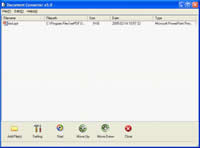
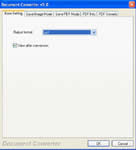
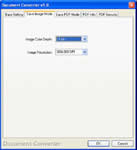
 What's Next
What's Next