PowerPoint to JPG Converter – Convert PowerPoint to JPG, PPT to JPEG, PPT to JPG
JPEG is the abbreviation of Joint Photographic Experts Group, which is the most popular image format used on the Internet and in everyday computer usage. PowerPoint is also a popular document format in business and education areas. You can use eePDF PowerPoint to JPG Converter to convert your PowerPoint to JPG for denying editing or other purposes.
Step 1. After installing eePDF PowerPoint to JPG, you will find two newly added virtual printers in your Microsoft Windows System. As presented in the following screen snapshot, the two virtual printers are named “eePDF PDF Driver” and “docPrint”, respectively.
You can follow these below steps to convert one of your PowerPoint to JPG:
 Open your PowerPoint document with its supported application, for example, MS Office PowerPoint.
Open your PowerPoint document with its supported application, for example, MS Office PowerPoint.
 In the interface of MS Office PowerPoint, select [File] [Print] or use the key combination “Ctrl+P” to activate the printing process.
In the interface of MS Office PowerPoint, select [File] [Print] or use the key combination “Ctrl+P” to activate the printing process.
 Select “eePDF PDF Driver” in the dropdown list “Name” in the dialog of “Print” as displayed in the next screen snapshot and press [OK] in the dialog.
Select “eePDF PDF Driver” in the dropdown list “Name” in the dialog of “Print” as displayed in the next screen snapshot and press [OK] in the dialog.
 Select “JPEG File(*.JPG,*.JPEG)” in the dropdown list “Save as type” in the popup dialog of “Save As” as presented in the next screen snapshot and press [OK] in the dialog box.
Select “JPEG File(*.JPG,*.JPEG)” in the dropdown list “Save as type” in the popup dialog of “Save As” as presented in the next screen snapshot and press [OK] in the dialog box.
Now your document is converted from PowerPoint to JPG via the printing process in your system. You can also convert your documents of PowerPoint to JPG using the main program of PowerPoint to JPG Converter.
The last screen snapshot is from the main window of the main program of PowerPoint to JPG Converter.
You can drag your PowerPoint documents from the Windows Explorer and drop them into the main window to add them in the waiting conversion file list. Press [Setting] in the main window to activate the setting dialog, and then choose “jpg” in the [Base Setting] tab of the setting dialog. Finally press [Start] to start the conversion from PowerPoint to JPG.
PowerPoint to JPG Converter supports more features as follows:
 Support Microsoft Office of all versions, such as Office 2000, 2003, 2007 and 2010.
Support Microsoft Office of all versions, such as Office 2000, 2003, 2007 and 2010.
 Convert other format of Office Documents besides the PowerPoint documents.
Convert other format of Office Documents besides the PowerPoint documents.
 Convert documents to more target formats besides JPG format.
Convert documents to more target formats besides JPG format.
 Automatically preview the converted JPG files.
Automatically preview the converted JPG files.
 Set the resolution in DPI for the converted JPG documents.
Set the resolution in DPI for the converted JPG documents.
 Set the color depth of image for the conversion.
Set the color depth of image for the conversion.
 Virtual printers – it offers two virtual printers in yours system and enable your applications to print any printable document to other documents of supported format.
Virtual printers – it offers two virtual printers in yours system and enable your applications to print any printable document to other documents of supported format.
 Batch conversion – it can convert more than one document in one conversion process.
Batch conversion – it can convert more than one document in one conversion process.


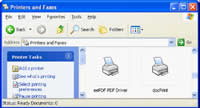
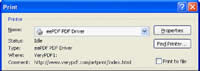
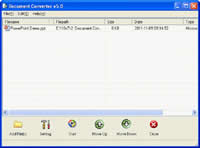
 What's Next
What's Next