Excel to PDF Converter – Convert Excel to PDF, XLS to PDF, XLSX to PDF
Microsoft Excel is a powerful application for office use and PDF is the most popular file format for transmitting and sharing documents. The format of PDF supports industrial standard press effect and is widely used in information times. The tool eePDF Excel to PDF Converter can convert documents of Excel to PDF easily.
Step 1. The following screen snapshot shows the main window of eePDF Excel to PDF Converter. There is a table of file list listing the conversion waiting files. Those columns for one file item display the property information of the corresponding file.
To add your Excel documents into the file list, you can use one of the following four methods:
 Drag those Excel documents from the window of Windows Explorer and drop them into the main window of the program.
Drag those Excel documents from the window of Windows Explorer and drop them into the main window of the program.
 Select [File] [Add Files] and then choose your Excel documents in the dialog of Windows file picker.
Select [File] [Add Files] and then choose your Excel documents in the dialog of Windows file picker.
 Select [File] [Add Directory] and then choose a directory containing those Excel documents.
Select [File] [Add Directory] and then choose a directory containing those Excel documents.
 Press [Add File(s)] button in the main window and then select your Excel documents in the popup dialog of Windows file picker.
Press [Add File(s)] button in the main window and then select your Excel documents in the popup dialog of Windows file picker.
Now press the button of [Setting] in the main window to set the options of the conversion. Selecting [File] [Settings] is another way to activate the setting dialog as presented in the next screen snapshot.
In tab [Base Setting] of the dialog, choose “pdf” from the dropdown list of “Output format” to set the target format to PDF. You can set other options for converting Excel to PDF in other tabs like [Save PDF Mode], [PDF Info] and [PDF Security]. Press [OK] to complete and exit the setting.
Come to the main window after the setting, and then press the button of [Start] to launch the conversion process. If you have not set the target directory in the setting dialog, you have to specify a directory for saving the converted PDF files after pressing the [Start] button
EEPDF Excel to PDF Converter supports those features below:
 Convert other format of Office Documents besides the Excel documents.
Convert other format of Office Documents besides the Excel documents.
 Convert documents to more target formats besides PDF format.
Convert documents to more target formats besides PDF format.
 Support Microsoft Office of all versions, such as Office 2000, 2003, 2007 and 2010.
Support Microsoft Office of all versions, such as Office 2000, 2003, 2007 and 2010.
 Automatically preview the converted PDF files.
Automatically preview the converted PDF files.
 Set the resolution in DPI for the converted PDF documents.
Set the resolution in DPI for the converted PDF documents.
 Combine multiple Excel documents into one single PDF file.
Combine multiple Excel documents into one single PDF file. Combine all Excel documents in one directory to one single PDF file.
Combine all Excel documents in one directory to one single PDF file.
 Insert new pages before the first page of an existing PDF file.
Insert new pages before the first page of an existing PDF file.
 Append new pages after the last page of an existing PDF file.
Append new pages after the last page of an existing PDF file.
 Edit the PDF property information, such as “Title”, “Subject”, “Author” and “Keywords”.
Edit the PDF property information, such as “Title”, “Subject”, “Author” and “Keywords”.
 Encrypt the converted PDF files with password.
Encrypt the converted PDF files with password.
 Control the access permissions for the converted PDF documents.
Control the access permissions for the converted PDF documents.
 Virtual printers – it offers two virtual printers in yours system and enable your applications to print any printable document to other documents of supported format.
Virtual printers – it offers two virtual printers in yours system and enable your applications to print any printable document to other documents of supported format.
 Batch conversion – it can convert more than one PDF document in one conversion process.
Batch conversion – it can convert more than one PDF document in one conversion process.


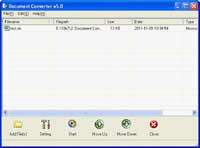

 What's Next
What's Next