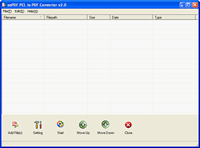Convert PCL to image formatsThe below figure is a screen snapshot of the main window of PCL to PDF Converter, where the form in the middle is a file list of documents. Files in the list are for converting, and it supports to convert files in formats of pcl, pxl and px3 presently. You can add your files into the file list using one of the following four methods:
You can now set the conversion parameters after adding source files into the file list. Selecting [File] [Settings] or pressing the button of [Setting] will launch the dialog of setting displayed in Fig.4. In the tab of [Base Setting] in the dialog, you can choose the target format of conversion in dropdown list of “Output format”. PCL to PDF Converter presently supports to convert documents to image formats of .tif (.tiff), .jpg (.jpeg), .bmp (bitmap), .pcx, etc. You can set the rotation angle for rotating pages in conversion with choosing a value in the dropdown list of “Rotate angle”. The dropdown list of “Page size” lists those commonly used paper types supported by PCL to PDF Converter. The orientation of page can also be changed in the group box of “Page orientation”. The check box of “View after conversion” is for deciding whether to view the converted files immediately after conversion. For converting documents to images, you can set the color depth and resolution in the tab of “Save image mode” in the setting dialog as shown in Fig.5. Press [OK] to finish the setting and come to the main window of PCL to PDF Converter. Press [Start] and choose a directory in the dialog of “Browse for Folder” for storing the converted files. Now all your chosen files have been converted to files of specified formats stored in specified directory. |