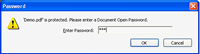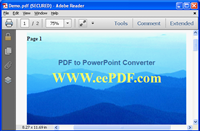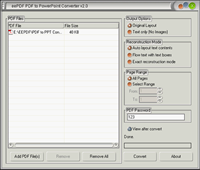Convert password protected PDF to PowerPointPDF to PowerPoint Converter can directly convert a pdf file protected by an owner password without any additional operation in the conversion process. An owner password of pdf is to limit the permissions of editing and copying the page content of the pdf file, and it is free to open and view the pdf file. However, if the pdf file is protected by a user password which limits the permission to open the pdf document, you have to correctly supply the user password to PDF to PPT Converter. The following words in this article will provide an example of converting a user password protected pdf file to a PPT file. The user password is “123” and the file name is “Demo.pdf”. After double clicking the file icon in the Windows Explorer to open the pdf file “Demo.pdf” using Adobe Reader, you should see a prompt dialog requiring a user password as displayed in Fig.1. Correctly inputting the user password allows the reader to open the pdf file and display it on the screen. Fig.2 is a screen snapshot of the pdf file opened by Adobe Reader. Now we are going to convert this pdf file to a ppt file using PDF to PPT Converter. The following screen snapshot, Fig.3, is about the main window of the program. On the left side is the file list, and you can press the button of [Add File(s)] to add the pdf file into the file list. You may as well directly drag the file from the Windows Explorer and drop it into the file list. After adding the file into the file list, input the user password “123” in the input box of “PDF Password” and press the button of [Convert] to start the conversion. Specify the name and the destination directory for saving the converted ppt file in the dialog of “Save As” to complete the conversion. Now you can view and edit the converted ppt file with Microsoft Office PowerPoint or other supported application like that displayed in Fig.4. You see that the text, the fonts, the figure and the layout of the original pdf file are all retained in the converted ppt file. |