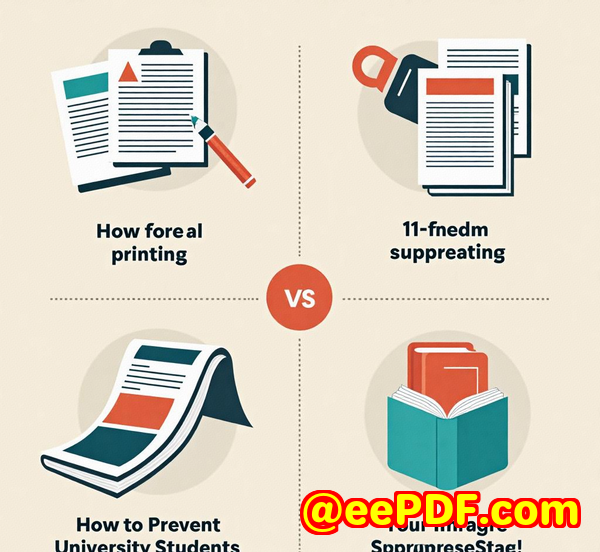VeryPDF PDF Print Command Line SDK A Powerful Tool for Government Agencies to Automate Document Printing
VeryPDF PDF Print Command Line SDK: A Powerful Tool for Government Agencies to Automate Document Printing
Meta Description:
Effortlessly manage and automate your document printing with VeryPDF PDF Print Command Line SDK. Save time and enhance efficiency for government agencies.

Opening Paragraph (Engagement)
Every Monday morning, government employees often find themselves buried under a pile of documents, preparing them for printing. Sorting through heaps of PDFs, checking for the right paper size, orientation, and printing settings it's a tedious, time-consuming process. What if there was a way to automate the entire workflow, enabling seamless, batch printing without the manual hassle?
That's where VeryPDF PDF Print Command Line SDK comes in. It's a game-changer for organizations, especially government agencies, that need to handle massive volumes of documents quickly and accurately. Let me tell you why this tool is essential for anyone in the public sector looking to streamline document printing and maximize productivity.
Body (Product Solution + Personal Experience)
How I Discovered VeryPDF PDF Print Command Line SDK
As a developer and frequent user of document management systems, I've come across many printing solutions over the years. But it wasn't until I stumbled upon VeryPDF PDF Print Command Line SDK that I found a truly robust and reliable tool to automate the printing of documents.
This MS-DOS based tool allows you to print PDF files straight to physical or virtual printers. But what really stood out to me was the ability to control every aspect of the printing process without needing to open any additional software or applications. It's a command-line interface, which means it's perfect for integrating into automated systems or scripts.
Key Features and How They Solved My Printing Problems
Here are some of the features that I found most useful:
-
Unattended & Batch Operation:
I often work with large batches of PDF documents, and the idea of manually opening each file, configuring print settings, and sending it to the printer was overwhelming. With VeryPDF PDF Print Command Line, I was able to automate the entire process. I could simply create a script that ran overnight and processed hundreds of files without lifting a finger.
-
Custom Printer Settings:
Whether I needed to set custom paper sizes, select duplex printing options, or adjust resolution, this tool gave me full control. I could also specify page ranges, scale the documents, and switch between color or monochrome printing. It felt like I was designing the perfect print job, all within a few commands.
-
Watermarking:
A feature I didn't expect, but one that proved invaluable in government work, was the ability to add watermarks to my printed documents. Whether for security or branding purposes, I could customize the watermark's position, size, font, and even its opacity, all with one simple command.
How It Saved Me Time
The difference this tool made to my workflow was night and day. Instead of spending hours configuring print settings for each document, I could now automate the entire process. I could run batch jobs from a script, freeing up my time for other tasks.
One particularly memorable instance was when I had to print a collection of reports that needed different settingssome required single-sided printing, others were duplex, and some needed specific paper types. Manually configuring each of these would have taken me hours. With VeryPDF PDF Print Command Line, I ran a few commands, set my options, and let the software handle the rest.
In just a few minutes, the entire job was done, saving me hours of work and reducing the risk of human error.
Comparison to Other Tools
There are many tools out there that allow for printing PDFs, but none offer the flexibility and control that VeryPDF PDF Print Command Line does. Unlike other command-line tools, it allows you to specify things like page orientation, page offset, and even the option to preprocess damaged PDFs before printing.
Most tools also require you to rely on third-party PDF readers, but this one does it all without the need for additional software.
Another major advantage is its support for a wide variety of document formats. You're not limited to just PDFs. Whether you're dealing with Word documents, Excel files, or even image files, this tool can handle it. And, with support for a range of printers, including virtual printers, the flexibility it offers is unparalleled.
Conclusion (Summary + Recommendation)
The VeryPDF PDF Print Command Line SDK is a must-have for government agencies, departments, or anyone who regularly handles large volumes of documents. With its automation capabilities, it can save you a ton of time, reduce the chances of human error, and improve overall productivity.
I've personally used it for various print jobs, and I'd highly recommend it to anyone who deals with batch printing, particularly in environments where speed and accuracy are crucial. If you want to take your document processing to the next level, this tool is exactly what you need.
Click here to try it out for yourself: VeryPDF PDF Print Command Line SDK
Custom Development Services by VeryPDF
At VeryPDF, we understand that every organization has unique needs. That's why we offer comprehensive custom development services to meet your specific requirements. Whether you need specialized printing solutions for Linux, macOS, Windows, or server environments, we've got you covered.
Our expertise spans a wide range of technologies, including Python, PHP, C/C++, Windows API, JavaScript, and more. We specialize in developing virtual printer drivers capable of generating PDF, EMF, and image formats, as well as tools for capturing and monitoring print jobs.
If you have a unique use case or need a tailored solution, get in touch with us through our support center at VeryPDF Support. Let's discuss how we can help you automate your workflow.
FAQ
Q1: What is the VeryPDF PDF Print Command Line SDK used for?
A1: This SDK is used for automating PDF printing tasks, especially in environments that require batch printing or integration with automated systems. It allows users to print PDFs to physical or virtual printers without needing additional software.
Q2: Can I use VeryPDF PDF Print Command Line SDK to print PDF documents with custom watermarks?
A2: Yes, the SDK allows you to add custom watermarks to your printed documents. You can customize the position, font, size, opacity, and color of the watermark.
Q3: Can I use this tool for other document formats apart from PDFs?
A3: Yes, this tool supports a wide variety of formats, including Word documents, Excel files, PowerPoint presentations, and even image files.
Q4: Is it possible to print multiple copies of a document using VeryPDF PDF Print Command Line SDK?
A4: Yes, you can set the number of copies to print with the SDK's simple command-line options. It supports both single-sided and duplex printing as well.
Q5: How do I automate my printing tasks with VeryPDF PDF Print Command Line SDK?
A5: The SDK is designed for automation. You can create scripts that process and print PDF files in batch, saving you significant time and reducing the risk of errors.
Tags/Keywords
-
PDF printing automation
-
Batch printing PDF
-
VeryPDF PDF Print SDK
-
Automated document processing
-
Government document printing solutions