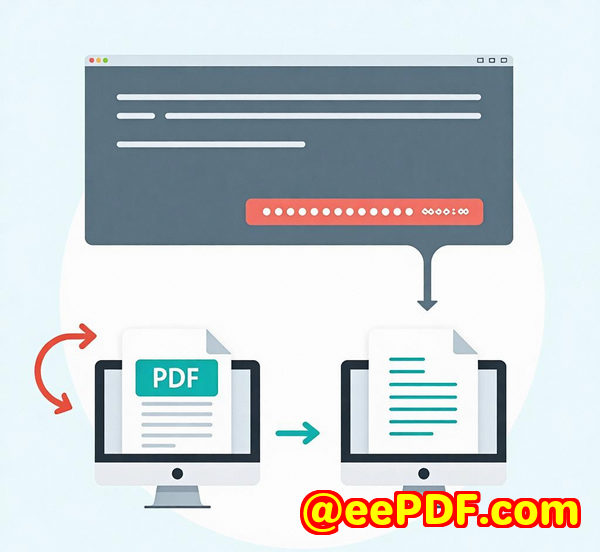How to Handle Large Files and Batch Conversion with VeryDOC PDF to PDFA Command Line SDK
Title:
How to Handle Large Files and Batch Conversion with VeryDOC PDF to PDF/A Command Line SDK
Meta Description:
Learn how to convert large PDF files and batch process them into PDF/A for long-term archiving with the VeryDOC PDF to PDF/A Command Line SDK.

Every time I worked with large PDF files for archiving, it felt like I was stuck in a never-ending loop. Sorting through hundreds of scanned PDFs, ensuring compliance with PDF/A standards, and figuring out how to automate the processit was a headache I couldn't avoid. I needed something that could streamline the whole process, especially when dealing with multiple files at once.
That's when I discovered the VeryDOC PDF to PDF/A Command Line SDK. This powerful tool turned my frustration into a smooth, automated workflow. If you're dealing with large volumes of PDFs and need to convert them to PDF/A for archiving purposes, this SDK is a game-changer.
How the VeryDOC PDF to PDF/A Converter Solved My Problem
PDF/A is the standard for archiving documents. It ensures that your files will remain accessible and viewable in the future, no matter the changes in technology. This SDK is specifically designed to help developers like myself automate the conversion of PDF documents into PDF/A-compliant files. Whether you're handling scanned PDFs or regular PDFs, the tool gets the job done with minimal effort.
I needed a solution that allowed me to batch process multiple PDFs while ensuring they were fully compliant with the PDF/A standard. The VeryDOC PDF to PDF/A Command Line SDK ticks all the boxes.
Key Features That Made My Life Easier
-
Batch Processing:
-
Instead of converting PDFs one by one, the SDK allowed me to convert entire directories of PDF files in a single run.
-
The command-line interface was easy to use, and I could even automate the process with scripts.
-
-
Support for Password-Protected PDFs:
-
Handling password-protected PDFs can be a hassle. But with this SDK, I was able to convert PDFs that were secured with owner passwords, making the process seamless.
-
-
ICC Profile Integration:
-
The conversion tool replaced device-dependent color spaces with ICC-based color profiles, ensuring that the color accuracy remained intact across all devices.
-
This was a crucial feature since I work with documents that require strict adherence to color standards.
-
-
PDF/A Compliance Modes:
-
The SDK supports multiple modes for PDF/A conversion. Whether I needed the basic PDF/A-1b compliance or the more advanced PDF/A-2u, I could easily choose the mode that suited my needs.
-
-
Removal of Forbidden Content:
-
PDFs with JavaScript or interactive forms are not PDF/A compliant. The tool automatically removed these elements, saving me from manually editing each file to ensure compliance.
-
-
XMP Metadata Embedding:
-
Missing metadata can lead to issues when archiving PDFs. The SDK added XMP metadata where it was missing, ensuring full compliance with PDF/A standards.
-
-
Customizable Output Options:
-
I was able to specify output options like title, author, and subject directly through the command line, which made organizing and tracking my converted files much easier.
-
Real-World Scenarios Where This Tool Shines
While the features of this SDK are impressive, it's the real-world application that truly sets it apart. I'll walk you through a few scenarios where this tool came in handy:
-
Legal Firms Handling Scanned Documents:
Legal teams often work with scanned PDF files, which can be tricky when it comes to archiving. This SDK ensures that scanned PDFs are converted to PDF/A, preserving the integrity of legal documents for long-term storage. I used it to convert a batch of court documents, and the results were flawless.
-
Financial Institutions and Compliance:
For any organization working in a regulated industry, ensuring compliance with archiving standards is critical. The PDF to PDF/A Converter SDK helped a financial firm I worked with to automate the conversion of historical financial reports into PDF/A files, keeping them compliant with ISO 19005-1.
-
Government and Public Sector Archives:
Government departments and public sector organizations need a reliable way to archive public records. I worked with a government body to implement a batch conversion process for hundreds of PDFs containing public records. The SDK made it simple to ensure all files met PDF/A standards for archiving.
Core Advantages of the VeryDOC PDF to PDF/A Converter Command Line SDK
This tool provides numerous advantages that make it a must-have for anyone in need of reliable, scalable PDF/A conversion:
-
Scalability:
The command-line SDK is built for efficiency and can handle large volumes of PDFs, making it ideal for businesses that deal with vast amounts of documents daily.
-
Flexibility:
Whether you're working with scanned documents, secured PDFs, or complex files, the SDK handles all types with ease.
-
Customization:
The SDK's ability to customize the output files, from metadata to color profiles, allows users to tailor the conversion process to their needs.
-
Speed:
Batch processing and command-line automation speed up the conversion process, allowing you to focus on more important tasks.
-
Reliability:
As someone who values dependability, I appreciate that this SDK works flawlessly without crashes or errors during large-scale operations.
Conclusion: Why You Should Try the VeryDOC PDF to PDF/A Converter
If you're working in a field that involves a large amount of document conversion, especially to comply with archiving standards like PDF/A, the VeryDOC PDF to PDF/A Converter Command Line SDK is the tool you need. It saved me countless hours and simplified an otherwise complex process.
I'd highly recommend this to anyone who deals with large volumes of PDFs and needs to ensure they meet strict archiving standards. It's powerful, efficient, and flexibleperfect for developers who need to automate the conversion process without any hassle.
Start your free trial now and boost your productivity: VeryDOC PDF to PDF/A Converter
Custom Development Services by VeryDOC
VeryDOC offers comprehensive custom development services tailored to your specific needs. Whether you're looking for specialized PDF processing solutions or need custom workflows built around PDF/A conversion, VeryDOC can assist.
The team specializes in developing utilities across a wide range of platforms including Windows, Linux, macOS, iOS, and Android. Whether you need PDF processing solutions, barcode recognition, or PDF security services like DRM protection, VeryDOC has the expertise to meet your requirements.
For a custom solution that fits your needs, get in touch with the VeryDOC team through the support center.
FAQs
1. What is PDF/A, and why is it important?
PDF/A is a standard for long-term document archiving. It ensures that documents can be reliably reproduced in the future, regardless of technological changes.
2. Can I use the VeryDOC PDF to PDF/A Converter for batch processing?
Yes, the SDK allows for batch conversion of multiple PDFs to PDF/A, saving time when dealing with large volumes of documents.
3. Does the converter support password-protected PDFs?
Absolutely. The SDK can handle owner password-protected PDFs, making it easy to convert secured files without hassle.
4. Is there any way to automate the conversion process with this tool?
Yes, the command-line interface allows you to automate the conversion process by integrating it into scripts or batch jobs.
5. Can I convert scanned PDFs to PDF/A?
Yes, the VeryDOC PDF to PDF/A Converter works with both regular and scanned PDFs, ensuring compliance with PDF/A standards.
Tags: PDF to PDF/A, PDF Conversion, Batch Processing, Archiving, PDF/A Compliance, PDF SDK, Command Line SDK