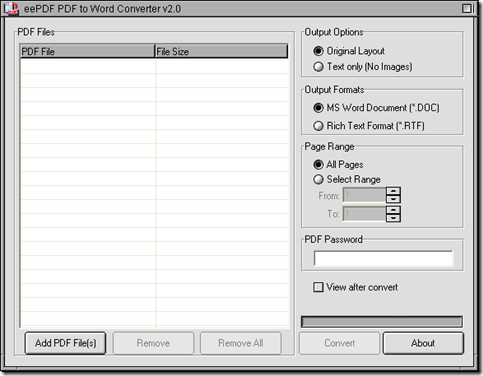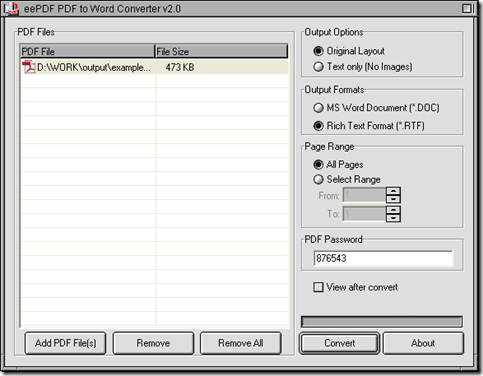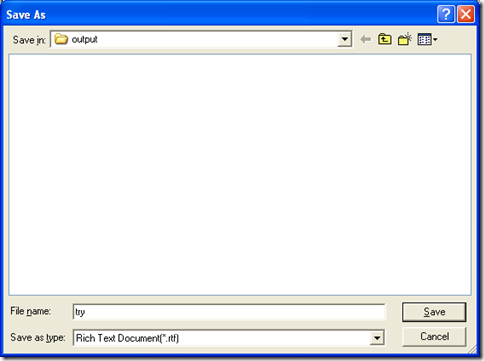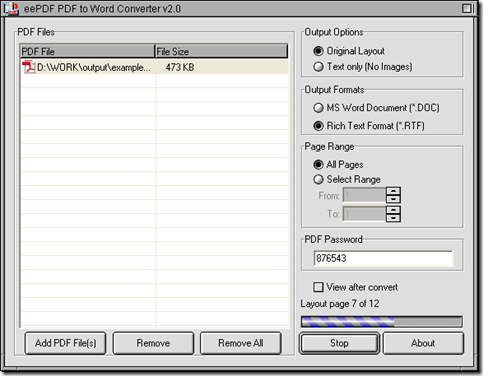How to convert PDF to RTF and retain layout of PDF file
This article would like to introduce you a way to convert PDF to RTF and retain layout of PDF file with PDF to Word Converter in Windows systems.
Step1. Download installer of PDF to Word Converter at this link: //www.eepdf.com/dl.php?file=eePDF2Word.exe, then double click this installer on your computer in order to install PDF to Word Converter successfully.
Step2. Launch PDF to Word Converter on your computer. Then, please on its main interface click “Add PDF Files” > select PDF file > click “Open” in dialog box of “PDF2Word”, finally your PDF file can be added as a way of its path appearing in processing form on interface of PDF to Word Converter:
Step3. After that, to retain layout of PDF file in RTF file, please click radio of “Original Layout” on interface of PDF to Word Converter, and with this setting, PDF to Word Converter can help you retail layout of PDF file during conversion of PDF to RTF
Step4. Next, please edit objective file type as RTF, and you can realize it on interface of PDF to Word Converter by clicking radio of “Rich Text Format” so that you can get a file of RTF after conversion.
Step5. When all the basic work is finished like above, please find a destination folder for your RTF file and accomplish this process by this way: click “Convert” button on interface of PDF to Word Converter > select a folder and click “Save” in dialog box of “Save As”, then your RTF file can be produced within several seconds:
Like the picture above, if you want your RTF file previewed after creation of RTF file, please click the check-box of “View after convert”.
If you have any questions on PDF to Word Converter, you can go to its official website at this link: //www.eepdf.com/pdf-to-word-converter.html. For any concerns about this conversion, which is from PDF to RTF mainly, please leave your comment here, we promise you we will give you a reply as soon as possible.