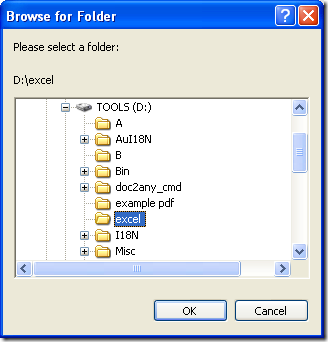An easy way to convert PDF to XLSX in batches
Here is an easy way to help you convert PDF to XLSX in batches in Windows platforms. If you want to know more details, maybe you can keep reading this article.
First of all, you need to install PDF to Excel Converter on your computer, which is your converting tool. And you can download its installer from this link: //www.eepdf.com/dl.php?file=eePDF2Excel.exe. Then, you need to follow setup wizard after you double click this installer on your computer, finally, your PDF to Excel Converter can be installed on your computer successfully.
Second of all, please double click shortcut of PDF to Excel Converter, then on its GUI interface, you need to click “Add PDF Files”, then please select PDF files in dialog box of “PDF to Excel”, and finally, you need to click “Open” there so that your PDF files can appear as paths in processing form on interface of PDF to Excel Converter. Also you can drag and drop your PDF files into processing form for adding your PDF files together for this process from PDF to XLSX in batches.
Third of all, please click radio of “MS Excel 2007 format” on interface of PDF to Excel Converter in order to set targeting file type as XLSX. After setting objective format, if you would like to set converting page range of PDF files, please click radio of “Select Range” on interface of PDF to Excel Converter > type page numbers in edit boxes of “From” and “To”, then after conversion, you can get those continual pages of PDF files converted to XLSX files together. Likely, you can click other radio or edit boxes on interface of PDF to Excel Converter in order to edit other options of XLSX files conveniently.
At last, please click “Convert” on interface of PDF to Excel Converter, then in pop dialog box of “Browse for Folder”, please select a targeting folder used for saving XLSX files, then click “OK” there so that your XLSX files can be produced from PDF files with PDF to Excel Converter on your computer.
By now, for any doubts on process to convert PDF to XLSX in batches, please drop your comment here; for any information of PDF to Excel Converter, please visit homepage of PDF to Excel Converter at this link: //www.eepdf.com/pdf-to-excel-converter.html. If you think it is worth your purchase, please go to transaction page from this link: //www.eepdf.com/pay.php?order=pdftoexcel.