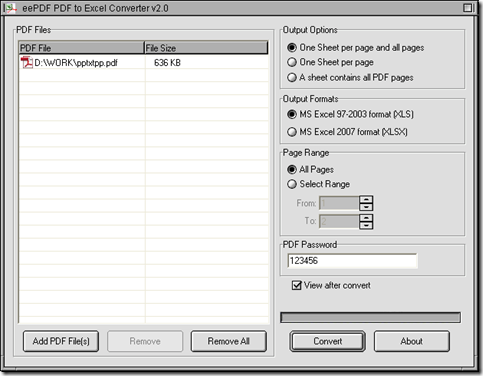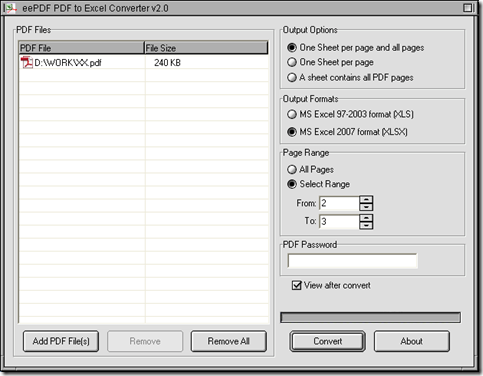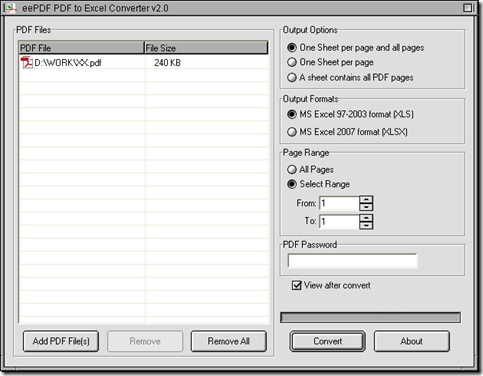Convert all pages of PDF to XLS
There is a convenient way to convert all pages of PDF to XLS in Windows platforms. If you want to know information about this way, maybe you can continue to read this article.
1. Install PDF to Excel Converter
Please download installer of PDF to Excel Converter from this link: //www.eepdf.com/dl.php?file=eePDF2Excel.exe. Then, you need to double click this installer, then follow setup wizard to install PDF to Excel Converter successfully on your computer.
2. Convert all pages of PDF to XLS with PDF to Excel Converter step by step
Please double click shortcut of PDF to Excel Converter in order to open its interface on your screen like below. Then, please click “Add PDF Files” on interface of PDF to Excel Converter, and in pop dialog box of “PDF to Excel”, please select your PDF file there and click “Open” so that your PDF file can display as path in processing form on interface of PDF to Excel Converter, from this moment on, your PDF file is added for this process.
After that, please click radio of “All Pages” on interface of PDF to Excel Converter in order to make PDF to Excel Converter process all pages of PDF file later.
Next, please input your user password in edit box of “PDF Password” in case your PDF file contain open password, then PDF to Excel Converter will help you process password protected PDF file without PDF file opened on your computer easily later. And after basic setting like above, to set targeting file type as XLS, please click radio of “MS Excel 97-2003 format” so that PDF to Excel Converter can help you get XLS file after conversion.
Finally, it’s time to assign a targeting folder for saving your XLS file on your computer and get conversion started. So if you want to realize them with interface of PDF to Excel Converter, please click “Convert” button there, and select a folder in dialog box of “Save As”, then click “Save”, then the conversion can be started, and during the process, if you want to stop this process, please click “stop” on interface of PDF to Excel Converter, then your process can be stopped. If you want to fulfill your conversion, just leave it alone, then your XLS file can be produced into destination folder very quickly.
So far, if you have any questions on process to convert PDF to XLS with PDF to Excel Converter, please add your comments here; if you want to know more of this dreaming tool, you can go to its homepage from this link: //www.eepdf.com/pdf-to-excel-converter.html. After that, if you would like to purchase PDF to Excel Converter, please go to its transaction page at this link: //www.eepdf.com/pay.php?order=pdftoexcel.