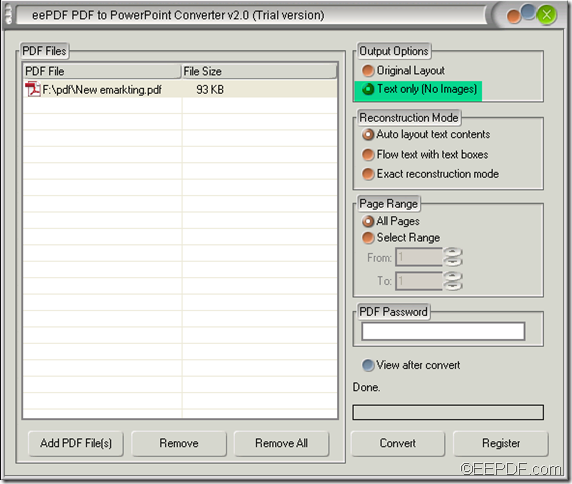How to convert password PDF to PPT
With the help of the application EEPDF PDF to PowerPoint Converter, you can easily convert password PDF to PowerPoint (PPT). This article aims at showing how to do this kind of work. Please continue to read the contents below.
EEPDF PDF to PowerPoint Converter is a smart Windows application that can password protected PDF to PPT slides. It can directly convert owner password protected PDF to PowerPoint without any additional operation in the conversion process. However, if the PDF file is protected by user password, the application will ask you to input the correct user password.
Owner password & user password
Owner password can also be called master password, which is to limit the permissions of editing and copying. User password, also named open password, is to limit the permissions to open and view the file.
In the following paragraphs, you will see how to convert encrypted PDF to PowerPoint slides.
Firstly, please free download EEPDF PDF to PowerPoint Converter. After the download, please follow the setup wizard to install the application on your computer.
Secondly, after open the GUI interface of the application, please click the Add PDF File (s) button in the tool bar at bottom of the interface to add the PDF file into the file list. You may as well directly drag the PDF file and drop it into the file list.
Thirdly, in the “PDF Password” input box, please input the user password if the PDF file is protected by user password. If the PDF file is owner password protected, you can just skip this step. Please see the following snapshot.
Lastly, at the bottom of the GUI interface, please click the Convert button in the tool bar. In the pop-up “Save As” window, please specify the name in the “File name:” input box and choose a destination directory in the “Save in:” drop-down list for the converted PPT file. Then, please click the Save button in the window to start to convert the password protected PDF file to PPT file.
This is the end of this article and you can click the following button to free download EEPDF PDF to PowerPoint Converter.