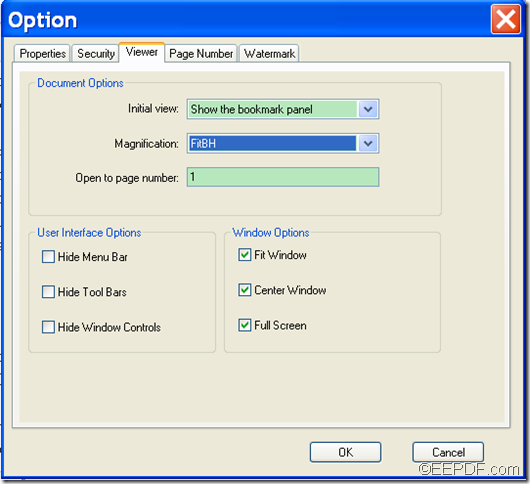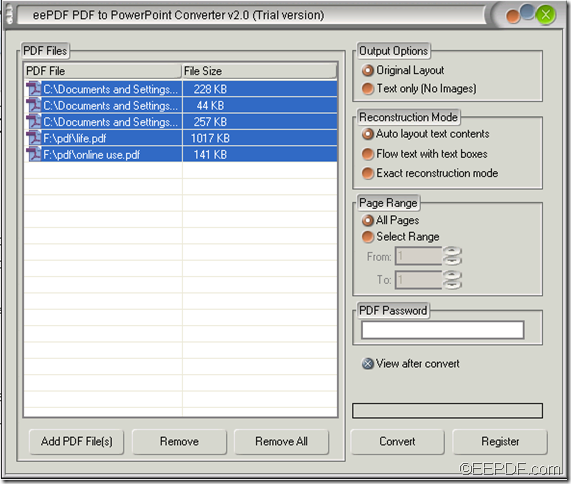How to add page numbers to PDF during converting Office to PDF
EEPDF Office to PDF Converter allows you to add page numbers to PDF during the conversion from Office document to PDF on Windows platforms.
Page number can also be referred as folio, is a sequence of numbers to the pages of a book or other document. Sometimes, the pages are identified not by numbers but by other symbols, like letters: a, b, c, …, z, aa, ab, ac, …, zz. The number may appear in various places on the page,
To convert Office file to PDF with page numbers, please follow the steps shown below.
1. Please download EEPDF Office to PDF Converter, and then install it on the computer by double clicking the installer.
2. After the successful installation, please run the application. Then, please add the Office files via one of the following methods:
- Click the Add files button on the interface to choose the source Office files
- Click the Add folder button to add a folder to the processing table.
- Or use drag-and-drop operation.
3. To insert page numbers into the converted PDF file, please click the Setting button at bottom of the interface, and then click the “Page Number” tab. You will see an interface like the following snapshot.
You can set the page number types, beginning page, end page, position, font, size color, etc. on this interface. To apply the setting, please click the OK button at bottom of the interface, and then it will go back to the main interface.
4. Please click the Convert to PDF And Save As button at bottom of the main interface. When the “Browse for Folder” window pops up, you need to choose a folder and click the OK button in the window.
Then, the application will start to convert the Office file to PDF with page numbers.
This is the end of this article and you can click the following button to free download EEPDF Office to PDF Converter.