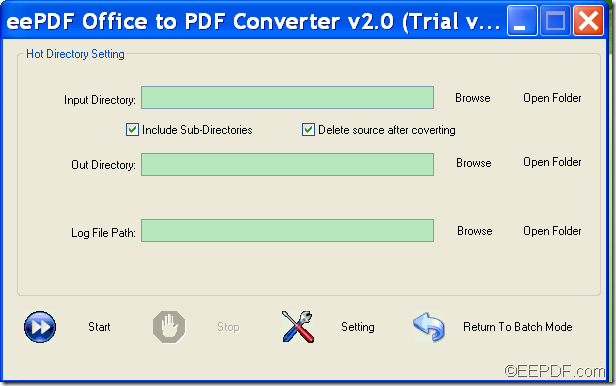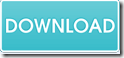How to convert PCL to encrypted PDF via command line
When you need to convert PCL to encrypted PDF, please have a try of the application EEPDF PCL to PDF Converter Command Line which is able to convert PCL to PDF and encrypt the converted PDF with owner password and open password.
Below are the detailed steps to use this command line application to convert PCL file to PDF and encrypt the PDF document.
Step 1. Download and install
Please download the installer of EEPDF PCL to PDF Converter Command Line, and then install it on the computer. After the installation, you will be able to call the executable file pcltool.exe which is the called program in MS-DOS interface.
Step 2. Open command prompt window
To call the executable file in MS-DOS interface, please click the hotkey Windows +R on the keyboard at the same time. Then, in the opened “Run” dialog box, please type cmd and click the OK button there to open the command prompt window.
Step 3. Input commands
In the opened command prompt window, please refer to the following command template to input your commands:
pcltool.exe -openpwd <string> -keylen <int> -ownerpwd <string> -encryption <int> c:\input.pcl c:\out.pdf
Where:
pcltool.exe: the called program
-openpwd <string>: Set “open password” to PDF file
-keylen <int>: Key length (40 or 120 bit)
- -keylen 0: 40 bit RC4 encryption (Acrobat 3 or higher)
- -keylen 1: 128 bit RC4 encryption (Acrobat 5 or higher)
- -keylen 2: 128 bit RC4 encryption (Acrobat 6 or higher)
-ownerpwd <string>: Set “owner password” to PDF file
-encryption <int>:Restrictions
- -encryption 0: Encrypt the file only
- -encryption 3900 : Deny anything
- -encryption 4: Deny printing
- -encryption 8: Deny modification of contents
- -encryption 16: Deny copying of contents
- -encryption 32: No commenting
- ===128 bit encryption only -> ignored if 40 bit encryption is used
- -encryption 256: Deny FillInFormField
- -encryption 512: Deny ExtractObj
- -encryption 1024: Deny Assemble
- -encryption 2048: Disable high res. printing
- -encryption 4096: Do not encrypt metadata
c:\input.pcl: specify input file
c:\out.pdf: specify output file
At last, please hit the Enterbutton on the keyboard to run the commands.
Several seconds later, you will get the encrypted PDF document in the location that you have specified.
If you want to have a try of EEPDF PCL to PDF Converter Command Line now, please click the following button to download the free trial version.