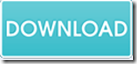How to convert PCL to image and set color depth via command line
When you need to convert PCL to image of different color depths, please have a try of the application EEPDF PCL to PDF Converter Command Line. If you don’t know much about PCL file format and color depth, please see the following explanation.
PCL & Color Depth
PCL (Printer Control Language) is a kind of print file saved by HP (Hewlett-Packard) LaserJet-compatible printers. The PCL file can be created from any Windows application by simply “printing to file” with LaserJet-compatible printer and PCL driver, or by redirecting UNIX LaserJet-compatible printer queue to a file.
Color depth is the number of bits indicating the color of a single pixel in a bit-mapped image or video frame buffer. Higher color depth means a broader range of distinct colors.
EEPDF PCL to PDF Converter Command Line is a professional command line application for converting PCL files to images and setting color depth, resolution, page size, etc. for the converted images.
How to use this application to convert PCL file to image and set color depth?
1. Please download EEPDF PCL to PDF Converter Command Line and install it on the computer. After the installation, you can see an executable file named pcltool.exe which is the called program.
2. Please click the hotkey Windows and R on the keyboard at the same time. Then, please type cmd or CMD and click the OK button in the pop-up “Run”dialog box to open the command prompt window.
3. In the opened command prompt window, please refer to the command template shown below to write your own commands:
pcltool.exe –bitcount <int> <pcl-file> [<image-file>]
In this command template:
pcltool.exe: the called program.
–bitcount <int>: Set color depth for image conversion
<pcl-file>: the input PCL file
[<image-file>]: the output image
For example,
pcltool.exe –bitcount 24 C:\in.pcl C:\out.jpg
This example is to convert PCL file to JPG image, and set the color depth as 24 bits.
4. Please hit the Enter button on the keyboard to run your commands.
Several seconds later, you will see the image in the specified location.
In addition, EEPDF PCL to PDF Converter Command Line can also convert PCL to PDF and set different parameters for the created PDF file. If you are interested in this application, please click the following button to download the free trial version.