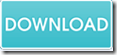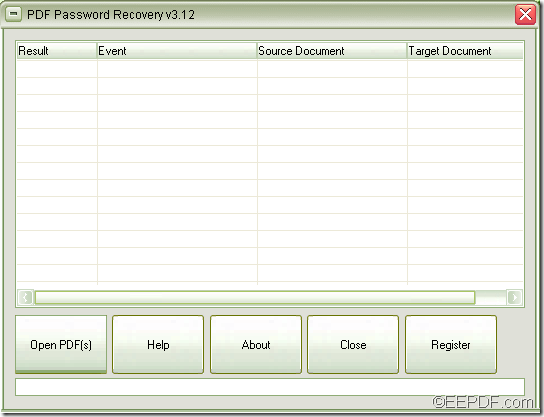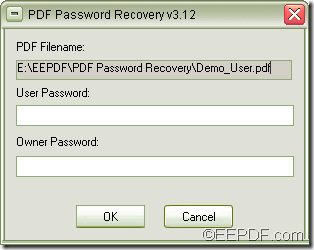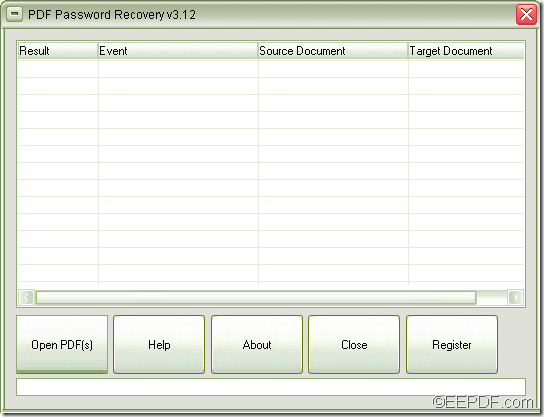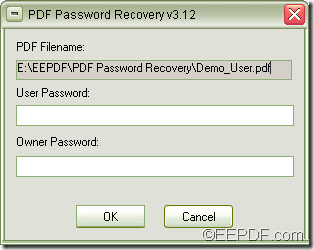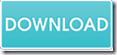How to convert PDF to image and set page size via command line
When you need to convert PDF to image (JPG, PNG, GIF, BMP, TIF, TGA, PCX, PNM, RAS, PBM, etc.) in different page sizes, please have a try of the application EEPDF PDF to Image Converter Command Line.
PDF (Portable Document Format) is a popular cross-platform file format which is widely used for electronic documents archiving, distributing and sharing. PDF files are laid out in standard A4 or A3 format pages, which are great for printing, but most computer screens fall somewhere between a 4:3 and 16:9 aspect ratios, which means you have to spend a lot of time scrolling through the pages when viewing them on the screen. To save your time, you may convert the PDF documents to images with specific page size.
EEPDF PDF to Image Converter Command Line is a powerful command line application. It can not only convert PDF documents to images, but also can set page size, resolution, etc. for the converted images.
Only in a few steps, you can successfully convert your PDF documents to images in the page size you need. Please follow the steps shown below:
At first, please download EEPDF PDF to Image Converter Command Line. There is no need for installation of the application and you just need to extract the ZIP file to the computer disk.
To see how to use the application, please open the readme.txt document in unzipped package. The executable file pdf2img.exe is the called program of the application.
For inputting the commands to convert PDF files to images of specific page sizes, please open MS-DOS interface and then follow the command template below to write your commands.
pdf2img.exe -w <int> -h <int> <PDF-file> <img-file >
In the command template,
pdf2img.exe: call the program.
-w <int>: set image width, unit is pixel
-h <int>: set image height, unit is pixel
<PDF-file>: specify the source PDF file.
<img-file >: specify the target image
For example,
pdf2img.exe -w 800 -h 600 C:\in.pdf C:\out. jpg
This example is to convert PDF file to JPG image, and set the image width as 800 and image height as 600.
After writing the commands, please hit the Enter button on the keyboard to run the commands.
Several seconds later, you will get the target image in the specified location.
Are you interested in this application? If so, please free download EEPDF PDF to Image Converter Command Line and have a try.