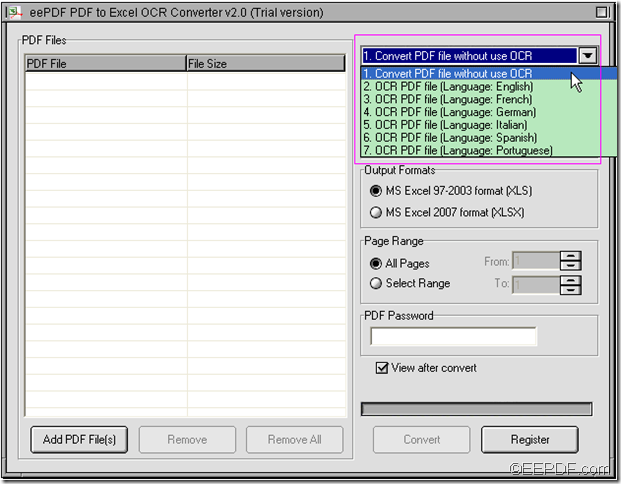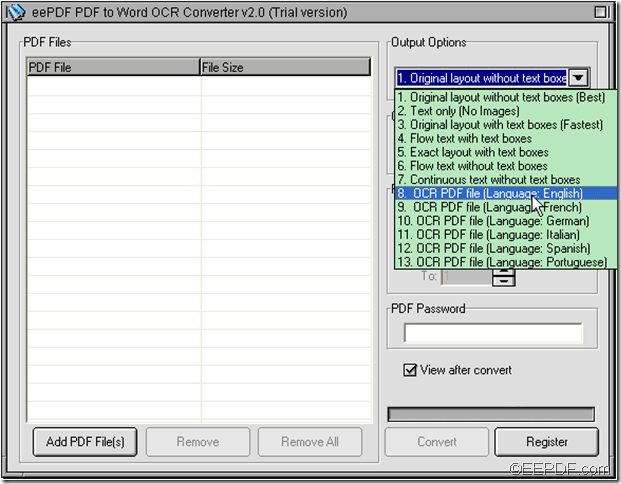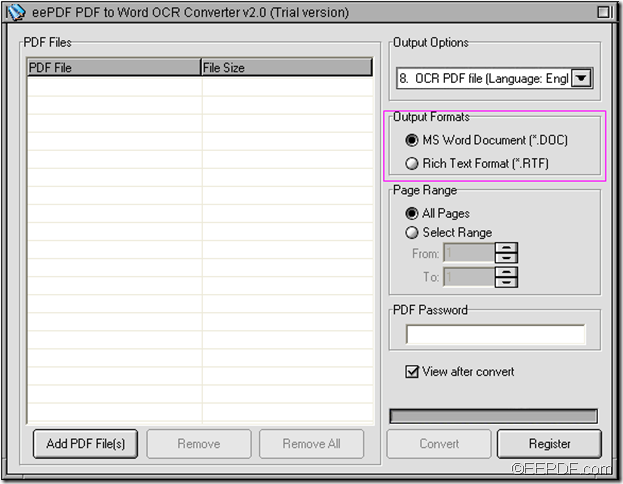A useful tool to convert Word to PDF
Have you met such a case: you create an important Word document on your Windows computer and you want to share it with others but they can’t read it on their Mac computer because they can’t support the format. One way to help you out is to convert the Word document to PDF file that can be used on different platforms and operating system. Then, you may need a Word to PDF converter.
Here, in this article, I’d like to introduce EEPDF Document Converter Professional. It is a professional and useful document tool that can easily and efficiently convert Word to PDF.
Why choose EEPDF Document Converter Professional?
- Support to run in all Windows operating system-EEPDF Document Converter Professional is compatible with all Windows operating systems such as Win98/ME/NT/2000/XP/Vista/2008/7 systems of both 32-bit and 64-bit.
- Convert almost any Microsoft Office file- it supports Microsoft Word (DOC, DOCX, DOT) file, Microsoft PowerPoint (PPT, PPTX, POT, PPS)file, Microsoft Excel(XLS,XLSX, XLT, XLC, XLA, XLW, XLM) file, Microsoft Publisher (PUB), Microsoft Infopath(XML, XSN) file, Microsoft Visio(VSD, VDX) file, Text (TXT, RTF, WRI) file, Image(TIF, TIFF, GIF, JPG, JPEG, PCX, BMP, PNG, TGA, JP2, J2K, JPC, JPX, PBM, PGM, PNM, PPM, PSD, etc.) file.
- Apart from PDF, it can also support various output formats such as PS,EPS, TIF,JPG, BMP, PCX,PNG.
How to use it to convert Word to PDF?
- 1.Add Word file(s).
- 2.Set parameters for the output PDF file(s).
To open the “Setting” panel, please click “Setting” button of tool bar, or select “File(s)” of menu bar>click “Settings” in the dragging list.
In the “Setting”panel, set the output format as “. PDF” in the dragging list of “Output format” of “Base Setting” functional panel.
Click the check-box of “View after conversion”, then click OK button on the panel of “Setting” to preview page(s) automatically.
- 3.Click Start button to start the conversion.
Wanna easily convert Word to PDF? Come on! Try EEPDF Document Converter Professional now!
For more information about this application or how to use it to convert Word to PDF, please directly drop your comments here or send your email to support@eepdf.com.