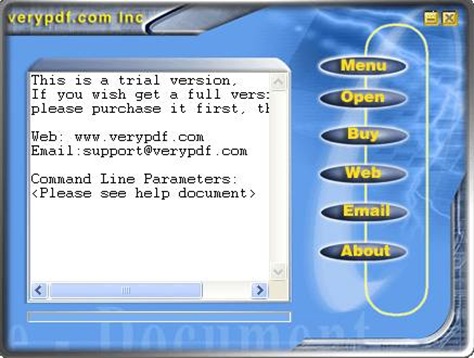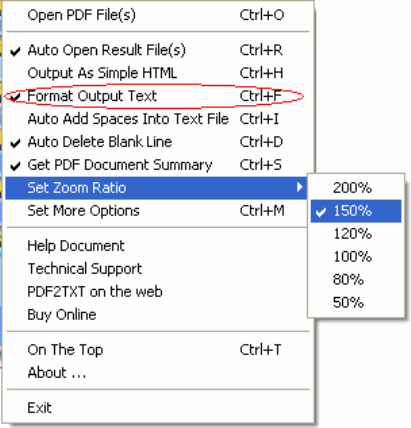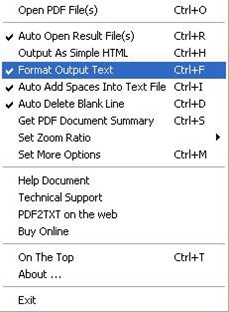Illustration of forthcoming EEPDF PDF to TXT Amplifier
EEPDF PDF to TXT Amplifier is a tool containing GUI and CMD versions which help you amplify PDF in TXT with different objective properties, based on process from PDF to text with simple interface and command line on Windows platforms.
![]() About GUI of EEPDF PDF to TXT Amplifier
About GUI of EEPDF PDF to TXT Amplifier ![]()
Here are free download link and full purchase link.
Then, please double click shortcut of EEPDF PDF to TXT Amplifier in order to open GUI interface on screen. Then, following steps could help you know more about GUI version of EEPDF PDF to TXT Amplifier:
![]() Set objective format as TXT essentially
Set objective format as TXT essentially
Please click Menu > click Format Output Text so that targeting format is TXT
![]() Prepare to amplify PDF essentially
Prepare to amplify PDF essentially
Please click Menu > select Set Zoom Ratio> click one of ratios on dropdown list like above, then selected ratio can be saved in your setting here automatically.
![]() Edit targeting properties optionally
Edit targeting properties optionally
Click Menu > hit relative options there, for instance, to obtain summary of PDF, please click Get PDF Document Summary; to remove blank line automatically, please click Auto Delete Blank Line etc..
![]() Add PDF, set targeting folder and amplify PDF in TXT through process of PDF to text
Add PDF, set targeting folder and amplify PDF in TXT through process of PDF to text
Click Open or ctrl + o > select PDF and click Open so that adding PDF is finished. In another auto-pop dialog box, please select one folder as destination folder for saving objective TXT files, finally, one click on OKstarts process to amplify PDF through conversion of PDF to text.
![]() About CMD of EEPDF PDF to TXT Amplifier
About CMD of EEPDF PDF to TXT Amplifier ![]()
EEPDF PDF to TXT Amplifier Command Line, which is a free gift in installation package of EEPDF PDF to TXT Amplifier, lets Windows users amplify PDF in TXT via process from PDF to text with command line singly or in batches on Windows platforms.
Please read the followings so that you can know more about EEPDF PDF to TXT Amplifier Command Line:
![]() Usage of EEPDF PDF to TXT Amplifier Command Line
Usage of EEPDF PDF to TXT Amplifier Command Line
Pdf2txt.exe <input PDF file> [output TXT file] <-zoom <num>> [options]
Where -zoom <num> could set zoom ratio from 50 to 200.
![]() Some of parameters for setting properties of TXT
Some of parameters for setting properties of TXT
-first <page number>: specify start page number
-last <page number>: specify end page number
-open: open the text file after process
-space: insert spaces into text file
-format: keep the page layout from PDF to text
-blankline: remove blank line from PDF to text
-summary: obtain PDF document summary
-unicode: create UTF-8 encoding text file
![]() Examples to amplify PDF based on process from PDF to text with command line:
Examples to amplify PDF based on process from PDF to text with command line:
E:\> pdf2txt.exe F:\input1.pdf F:\output1.txt –zoom 60 -first 3 -last 4 -unicode
E:\> pdf2txt.exe G:\*.pdf D:\*.txt –zoom 200 –open –space
E:\> pdf2txt.exe E:\*.pdf H:\*.txt –zoom 100 –format –blankline -summary
This is the end to amplify PDF in TXT through conversion of PDF to text with command line.
More of supported options of EEPDF PDF to TXT Amplifier, please go to here.
More capabilities of EEPDF PDF to TXT Amplifier, it is easy for you to click here.
For more products you may like at EEPDF.COM, please enter here.