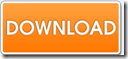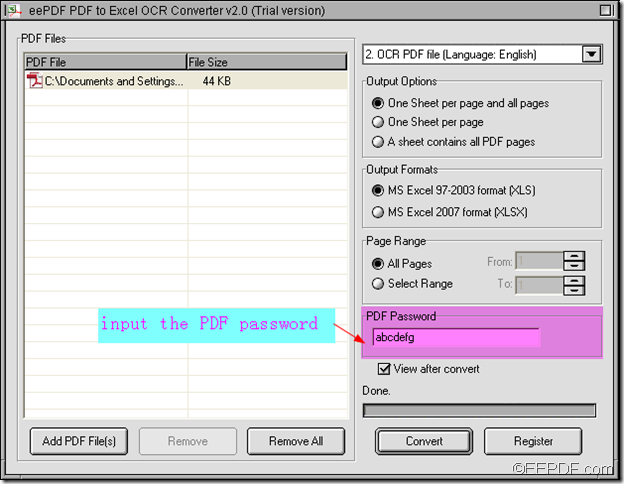How to convert PCL to PDF and rotate pages?
Wanna convert PCL to PDF and rotate pages at the same time? EEPDF PCL to PDF Converter will be a good assistant for you.
EEPDF PCL to PDF Converter is an easy-to-use application that can convert PCL file to PDF document, as well as image (PS,TIF, JPG, BMP,PCX, and PXL). It also supports to convert PXL and PX3 print files to PDF and images. During its conversion from the PCL format to PDF format, it allows you to set the rotate angle to rotate pages.
To accomplish the above tasks, you just need to follow the steps mentioned below:
Firstly, please download EEPDF PCL to PDF Converter.
Secondly, please drag and drop the PCL file to the process queue of the application.
Thirdly, please click the Setting button on the main interface to open the “Setting”panel (as shown below).
On the “Base Setting” panel, please set “.pdf” as output format in the “Output Format” drop-down list. (It is “.pdf” by default, so you can skip this.). Then, below “Output Format”, you can set the rotate angle in 0, 90, 180 and 270. Then, please click OK button on the setting panel to apply the settings.
Lastly, click the Start button on the main panel to start to convert the PCL file to PDF document. Then, the “Save as” dialog box will pop up, please browse and select a folder for the converted and rotated PDF file and click the “Save” button in the “Save as”dialog box.
When converting PCL files to PDF documents and rotating the PDF pages, you can refer to the above way.
By clicking the following button, you are able to free download EEPDF PCL to PDF Converter to your computer.