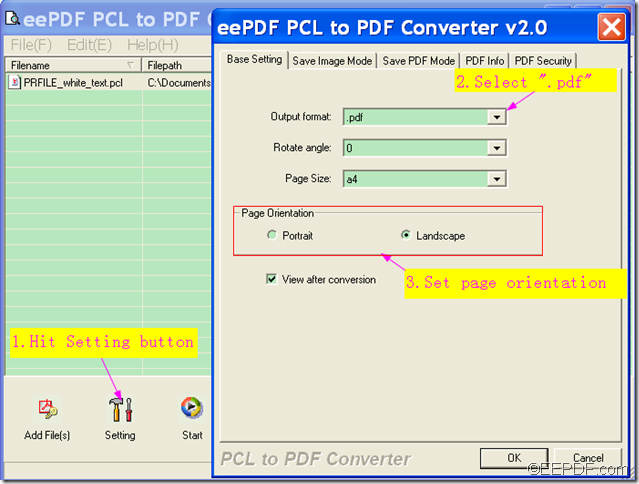How to convert PCL to encrypted PDF?
With EEPDF PCL to PDF Converter, you can easily convert PCL to encrypted PDF. Want to know more details about it, please keep reading this article here.
EEPDF PCL to PDF Converter is a smart and easy-to-use utility that can convert print files (PCL, PXL, PX3) to PDF and encrypt the PDF to protect the PDF from unauthorized editing, copying, printing,etc.
To convert PCL to password protected PDF with EEPDF PCL to PDF Converter, please do as follows:
1. Download the package of EEPDF PCL to PDF Converter, then install it on your computer.
2. Launch it and click the Add File(s) button on the main interface to import PCL files; or drag all the files into the panel at a time.
3. Click the Setting button on the main interface to encrypt the output PDF and the setting panel will pop up.
4. Click the PDF Security button on the top tool bar of the setting panel to open the “PDF Security” panel.
5. Check the radio button of “Encrypt PDF File” on the top of the “PDF Security” panel to lighten the rest part on the panel. Then, you can enter user password in the “User Password” editing box to protect the PDF from opening, and input master password in the “Master Password” editing box to prevent the PDF from changing,copying,printing and adding form fields. If you want to set changing, copying, printing, etc. permissions, you need to check the corresponding radio button in the “Permission” group box after you enter the master password.You can also check the radio button of “40-bit RC4(Acrobat 3.x,4.x)” or “128-bit RC4(Acrobat 5.0)” to set the encryption level. When everything is ready, please click the OK button at the bottom of “PDF Security” panel to apply the encryption and go back to the main interface.
6. Click the Start button on the main interface to convert PCL to PDF.
You can see the whole process from the following snapshot with the main steps lightened with different colors:
So, just follow the tips above to convert PCL to secured PDF with EEPDF PCL to PDF Converter!