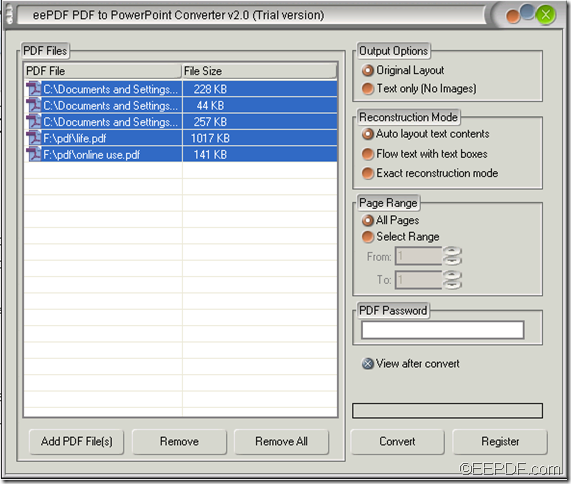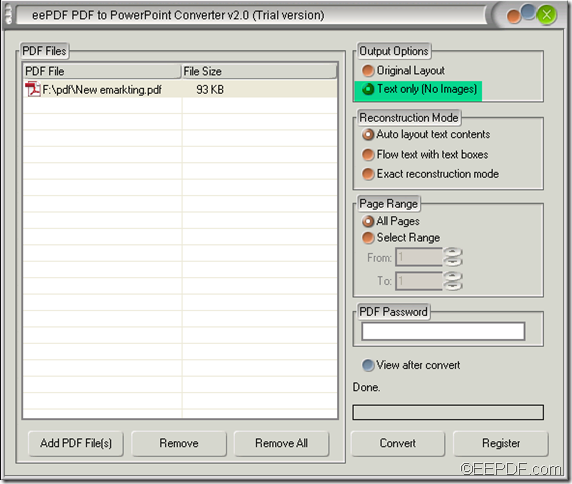How to convert Office to PDF and edit PDF property
EEPDF Office to PDF Converter allows Windows users to convert Office to PDF and edit PDF property.
EEPDF Office to PDF Converter is a powerful application that can not only convert Microsoft Office documents to PDF, but also convert image to PDF. It also allows you to customize PDF property information such as title, subject, author, keywords, producer, and creator.
In the following contents, you will see how to use this application to convert Office files to PDF and edit the property of PDF file.
- Please free download EEPDF Office to PDF Converter. Then, please double click the installer and follow the setup wizard to install the application on the computer.
- After opening this software, please click the Add files button on the right side to open the “Open” window in which you can choose the source files. You can also click the Add folder button to open the “Browse for Folder” window in which you can add a directory containing the documents to be converted.
- To edit the PDF properties, please click the Setting button at bottom of the GUI interface. Then, please click the Properties tab. Under this tab, you can set the PDF properties such as producer, creator, title, subject, author, and keywords for the converted PDF files. Please see it in the following snapshot.
- After editing PDF properties, please click the OK button on the “Properties” tab panel to enact the setting and go back to the main interface. Then, please click the Convert to PDF And Save As button. At last, please choose a directory folder in the pop-up “Browse for Folder” window and click the OK button in the window to start to convert the Office files to PDF.
With these easy operations, you can edit PDF properties during the conversion from Office to PDF. Via clicking the following button, you are able to download EEPDF Office to PDF Converter. Just have a try and you will love it.