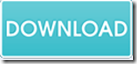How to convert PCL to PDF and merge PDF via command line
The application EEPDF PCL to PDF Converter Command Line can not only easily convert PCL to PDF, but also can merge PDF documents into a single PDF file.
The following contents aim at showing you how to use this command line application to convert PCL files to PDF files and merge the PDF files into one. Please see the following steps:
1. Please free download EEPDF PCL to PDF Converter Command Line and then double click the installer to install this application on your computer. You will see an executable file named as pcltool.exe which is the called program used in converting PCL files to PDF and merging pdf documents.
2. In the next step, you need to open the command prompt window. You can press the hot key Windows + R on the keyboard at the same time to open the “Run” dialog box in which you can input cmd or CMD in the “Open” combo box and click the OK button.
3. In the command prompt window, to convert PCL file to PDF, please refer to the following command template to write your commands:
pcltool.exe [options] <pcl-file> [<pdf-file>]
In the template:
pcltool.exe: stands for called program.
[options]: set parameters.
<pcl-file>: stands for source file
[<pdf-file>]: stands for target file
For instance:
pcltool.exe C:\in.pcl C:\out.pdf
4. To merge the PDF files, please follow the command template below:
pcltool.exe –mergepdf <string> [<pdf-file>]
Where “–mergepdf <string>” can be:
–mergepdf “file1:file2:file3:.....”: Merge several PDF files into one
–mergepdf “C:\filelist.txt”: Merge PDF files from a .txt file
–mergepdf “C:\test.pdf*100-200*250-300”: Extract page ranges from PDF file
For example:
pcltool.exe –mergepdf “C:\1.pdf: C:\2.pdf: C:\3.pdf” C:\out.pdf
pcltool.exe –mergepdf “C:\filelist.txt” C:\out.pdf
pcltool.exe –mergepdf “C:\test-extraction.pdf*10-15” C:\out.pdf
The first example is to merge three PDF files in disk C to one PDF file and store it in disk C.
The second example is to merge PDF files from a TXT file.
The third example is to extract page range (from 10 to 15) from a PDF file to a new PDF file.
5. Please hit the Enter button on the keyboard to run the commands.
Several seconds later, you will see the merged PDF file in the location you have specified.
This is the end of this article and you can click the following button to free download EEPDF PCL to PDF Converter Command Line.