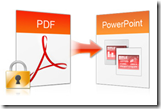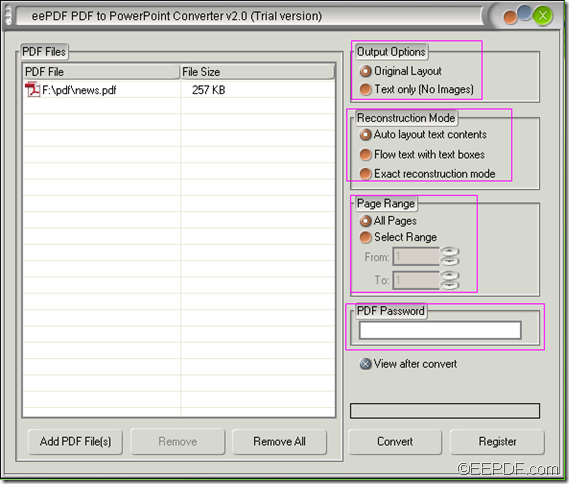Convert PDF to Image in batch via command line
PDF is a widely used file format to share documents, but what if you have no PDF reader on your cell phone or your cell phone does not support PDF format? Then you may need to convert the PDF to image.With the help of eePDF PDF to Image Converter Command Line, you can easily and quickly convert Adobe PDF to image via command line.
 eePDF PDF to Image Converter Command Lineis a command line application which can change PDF files to high-quality images such as convert PDF to JPG,PDF to JPEG, PDF to BMP, PDF to GIF, PDF to TGA, PDF to PCX, PDF to PNM, and PDF to PBM, etc. It also can convert PDF to fax machine or Fax server compatible TIFF files. It supports a variety output image formats such as JPG, JPEG,BMP, GIF, PNG, TIF,TIFF, EMF, TGA, PCX, PNM, RAS, PBM, etc.What’s more, it enables you to set color depth, resolution, page size and file nam for the output image file.
eePDF PDF to Image Converter Command Lineis a command line application which can change PDF files to high-quality images such as convert PDF to JPG,PDF to JPEG, PDF to BMP, PDF to GIF, PDF to TGA, PDF to PCX, PDF to PNM, and PDF to PBM, etc. It also can convert PDF to fax machine or Fax server compatible TIFF files. It supports a variety output image formats such as JPG, JPEG,BMP, GIF, PNG, TIF,TIFF, EMF, TGA, PCX, PNM, RAS, PBM, etc.What’s more, it enables you to set color depth, resolution, page size and file nam for the output image file.
With eePDF PDF to Image Converter Command Line, it only takes two steps to convert PDF to image via command line.
First, click Start—Run to open Run dialog box, then input cmd in Open combo box and click OK button to open the MS-DOS interface. Drag the executable file pdf2img.exe and drop it into opened MS-DOS interface and hit Enterbutton.
Second, type a command line according to the pattern shown below:
pdf2img [options] PDF file image file
Now let me explain the related parameters for you. pdf2img stands for the executable file. [options] represents the command that is used to set parameters. Both PDF file and image file are arguments. Square brackets [ ] are used to enclose optional contents and angle brackets are used to enclose essential contents.
For example, if you want to convert a PDF file stored in disk D to a GIF image that should be placed on disk C, you can input a command line like this:
c:\ eepdf_pdf2image_cmd\pdf2img.exe d:\in.pdf c:\out.gif
If you still have doubts about how to convert PDF to image via command line with eePDF PDF to Image Converter Command Line, please drop your comments here or send your email to support@eepdf.com.