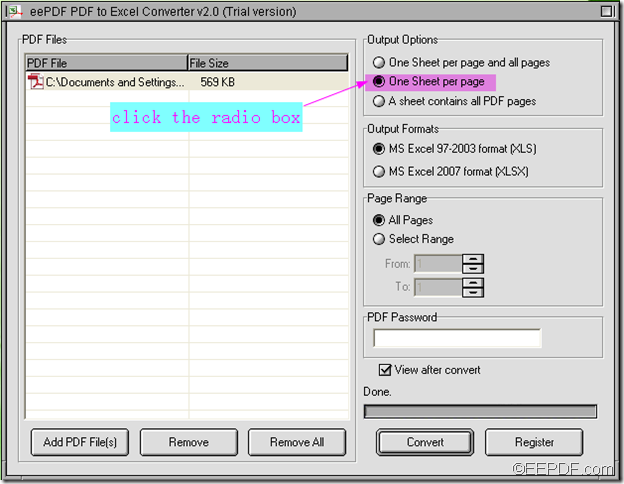How to convert contents from PDF to Excel?
Converting PDF to Excel can make calculate the data much easier. This article will discuss about how to convert contents from PDF documents to editable Excel (XLS and XLSX) files.
EEPDF PDF to Excel Converter is a professional application that can change the PDF documents to Excel files. What makes it different from other similar products is that it provides three modes to reconstruct the Excel files: one PDF page to one Excel sheet, all PDF pages to one Excel sheet, and one PDF page to one Excel sheet together with all PDF pages in one Excel sheet.
Now let’s get down to how to convert one PDF page to one Excel sheet.
Firstly, download EEPDF PDF to Excel Converter, then install and launch the application on computer.
Secondly, drag and drop the PDF documents to the processing table of the application. Or click the Add PDF File(s) button to browse the folders and select the files.
Thirdly, choose the mode - One Sheet per page from the “Output Options” group box. Click the second radio box besides “One Sheet per page”. The function of it is to convert every PDF page to every Excel sheet respectively.
Lastly, select a target Excel file format and convert. In the “Output Formats” group box, there are two target Excel file formats you can choose. They are MS Excel 97-2003 (XLS) and MS Excel 2007 (XLSX). After choosing the output Excel format, directly click Convert to start to convert the input PDF documents to Excel XLS or XLSX files.
The following is a snapshot of the output Excel file.
Note: The trial version will leave a watermark on the output Excel file. To remove the watermark, please buy the full version of EEPDF PDF to Excel Converter.
If you want to convert PDF to editable Excel with every PDF page to every Excel sheet, you can try EEPDF PDF to Excel Converter.