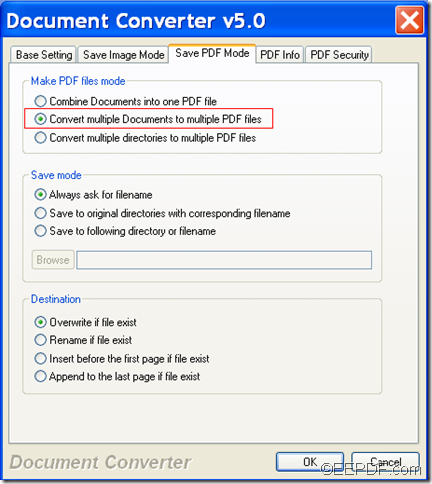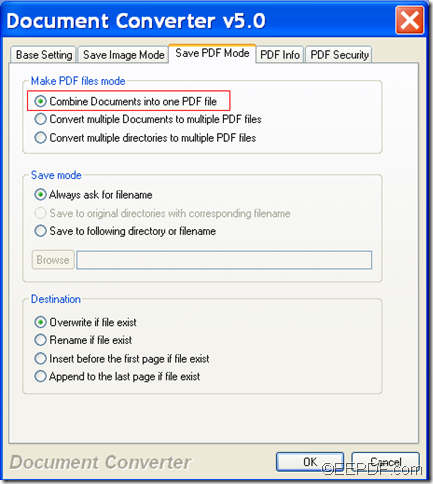How to convert specific pages of PDF to image (JPG/PNG/GIF/TIF)
The Windows application EEPDF PDF to Image Converter allows you to convert specific pages of PDF to image (JPG/PNG/GIF/TIF).
PDF (Portable Document Format) is a popular file used in electronic documents archiving, distributing and sharing. But, if you want to view the PDF documents on portable devices that do not support PDF, you may convert the PDF documents to images that can be displayed on your portable devices. In this case, EEPDF PDF to Image Converter helps you a lot. It can convert PDF to JPG, PNG, GIF, BMP, TIF, WMF, TGA, etc. and make different settings for the created images.
In the following paragraphs, you will see how to use this application to convert specified PDF pages to images. Please do as follows:
Firstly, please click the following button to free download this application.
After the download, please install it on the computer by double clicking the downloaded file and following the setup wizard step by step.
After opening the application, you will see the user interface of this application on your screen. Then, you can add PDF documents into the application by clicking the Add button below the file list of the application to open file picker window in which you can choose files. If you need to delete the added PDF, you can click Remove button to delete the selected PDFs or Remove All button to delete all the files in the file list.
In "File type" drop-down list, you can choose an output image format such as BMP, EMF, GIF, JPG, PCX, PNG, RAS, TIF, TGA, and WMF. In "Destination folder" edit box, you can input the path of the destination folder or click Browse button to choose an output folder from the pop-up window.
To specify PDF pages, please check the radio button of "Page range" in the "PDF" group box within "Options" panel. Then, please input page numbers in the "From" and "To" spin boxes. Please see it in the next snapshot:
Lastly, please click Convert button at button of the user interface to run the conversion.
Several seconds later, you can get the target images in the specified location. With image reader or viewer installed on your computer, you can easily browse the target image file.
Note: The trial version will leave watermarks on the created images. To eliminate these limitations, please buy the full version of EEPDF PDF to Image Converter.