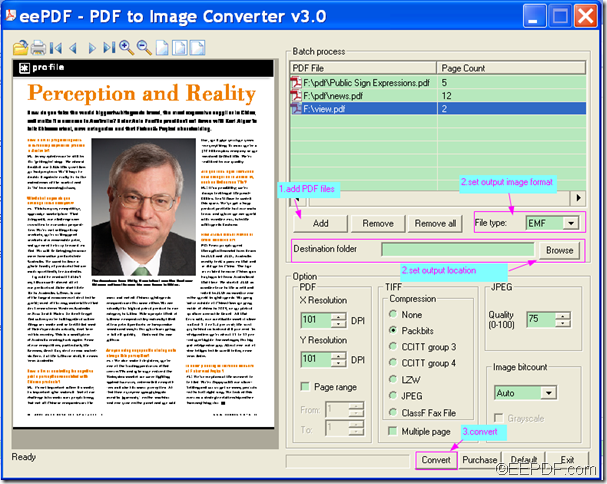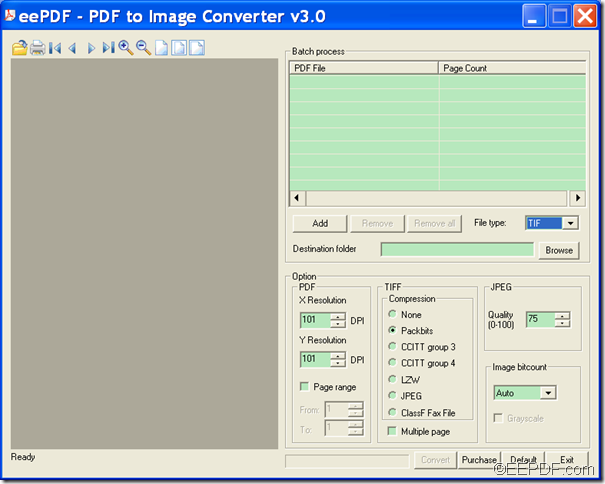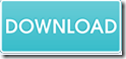How to convert PDF to image by page range
EEPDF PDF to Image Converter allows Windows users to convert PDF document to image by page range.
PDF (Portable Document Format) is a popular cross-platform file format that can preserve the fonts, layouts, and other display effects the same with different applications, in different operating systems or even on different platforms. So, make sure files intact, people have the tendency of storing files in PDF format. But, if you want to view the PDF file on portable devices that do not support PDF, you may need to convert the PDF files to images that can be displayed on your portable devices.
EEPDF PDF to Image Converter is a Windows application that can convert PDF to image of different formats, such as JPG, PNG, BMP, GIF, TIF, EMF, WMF, TGA, PCX, RAS, etc. It allows you to set the image resolution, compression method, image quality and color depth, etc. for the converted images. It also enables you to specify the pages before converting the PDF documents to images.
In the following contents, you will see how to use this application to convert specified PDF pages to images with easy operations. At first, please download the installer of EEPDF PDF to Image Converter. Then, please do as follows:
- Please double click the installer and follow the setup wizard to install the application on the computer.
- Open the app and add the PDF documents by clicking the Add button to choose PDF files from the pop-up window. Or use the drag and drop operation to import the files to the file list of the application.
- Choose an output image format in the “File type” drop-down list according to your own needs. Then, please choose an output location after clicking the Browse button beside the “Destination folder” edit box. Or directly input a file path in the “Destination folder” edit box to set an output location.
- To specify pages, please check the radio button of “Page range” in the “PDF” group box within the “Options” panel. Then, please specify the page ranges in the “From” spin box and “To” spin box. The following snapshot shows this.
- Start the conversion by clicking the Convert button at bottom of the interface.
With the above instructions, you can easily convert the PDF document to image.
To try EEPDF PDF to Image Converter, please click the following button.