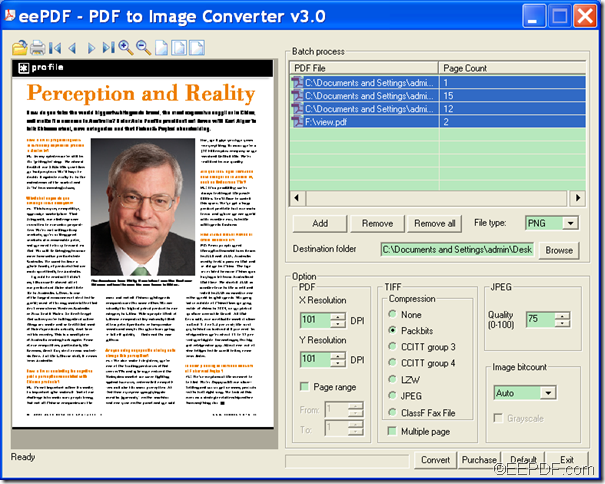How to delete specific/ even/odd pages from PDF
With the help of EEPDF PDF Split Merge, you can delete specific/ even/odd pages from PDF.
EEPDF PDF Split Merge is a powerful application. It can not only split PDF into small parts, but also it can merge multiple PDF files into one PDF. In addition, it can help you remove a specific page, page range, even pages, odd pages, etc. from a PDF file.
Just by following the steps below, you can successfully delete specific pages from a PDF document.
Step 1. Download and install
Please download the installer of this software via clicking the following button.
After the download, please double click the installer and follow the setup wizard to install it on your computer.
Step 2. Switch
Please open the software and you can see its user interface on your screen. There are four tabs which will direct you to the corresponding panel on top of the user interface. In the "Split PDF file/Extract pages" panel, you can split a PDF file by bookmarks, every N pages, specific pages, etc. and split a PDF file into single page PDF files. In the "Delete page/page range" panel, you can delete useless pages from a PDF file). In the "Merge PDF files" panel, you can merge PDF into one PDF. In the "Cross-Merge PDF Files" panel, you can cross-merge two PDF files. Since the default panel is the "Split PDF file/Extract pages" panel, you need to click Delete page/page range tab to switch to the deleting pages option.
Step 3. Add
To add PDF into the application, you can directly use drag and drop operations. Or you can also click button Browser beside "Source PDF file" edit box to open the file picker window in which you can choose file.
Step 4. Setting
In the "Options" group box, please choose a mode to delete PDF pages. You can delete a specific page from PDF document. You can also delete PDF pages by page range and delete only even or odd pages from PDF. Please see it in the following snapshot:
In the "Output directory" group box, please set an output folder for the output PDF.
Step 5. Run
At last, please click the Run button to start to delete the PDF pages.
Several seconds later, you can view the target PDF in specified folder.
This is the end of this article and you can get full version of EEPDF PDF Split Merge here.