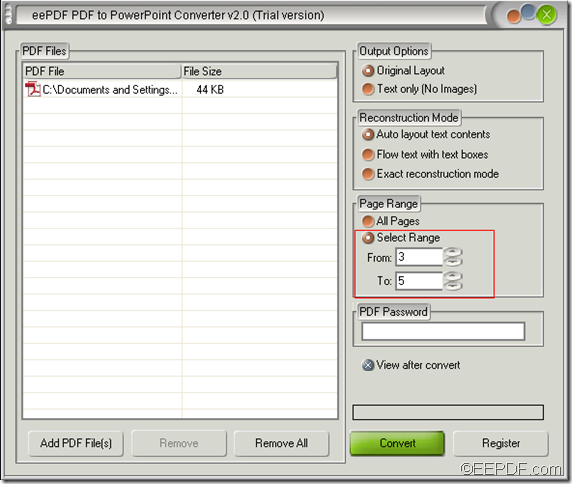How to convert PCL to PDF in A3/A4 page size
EEPDF PCL to PDF Converter allows you to convert PCL to PDF in A3/A4 page size.
PCL (Printer Command Language) is a kind of print files which are widely used in printing, but they cannot be directly opened by many common applications on portable devices. PDF (Portable Document Format) is a popular file for preserving the fonts, layouts, etc. the same with different applications, in different operating systems and on different platforms. So, you may need to convert PCL print files to PDF documents sometimes.
With the help of EEPDF PCL to PDF Converter, you can convert PCL files to PDF in standard A3 or A4 page size. In addition, it allows you to set the page size in other page sizes such as executive, letter, legal, ledger, b5, c5, etc.
Just with several simple click of your mouse, you can convert PCL print files to standard A3 or A4 PDF. Please go on reading the following contents:
1. Download and setup
At first, please click the following button to free download this application.
Then, please double click the installer and follow the setup wizard to install this application on the computer.
2. Add PCL files
After the setup, please open this application and then you can see the main interface of this application on the screen. To add PCL files into the application, you can click button Add File(s) at bottom of the main interface, and then choose PCL files in the opened file picker window.
3. Make settings
After you click button Setting at bottom of the main interface, you can see an interface as shown below:
In the drop-down list of “Output format”, please set the target format as PDF. In the drop-down list of “Page Size”, please choose A4 or A3. Then, please click button OK to save these settings and go back to the main interface.
4. Start the conversion
Please click button Start at bottom of the main interface. In the pop-up “Browse for Folder” window, please choose an output location and then click OK button to start the conversion from PCL files to PDF documents.
Several seconds later, you can get the target A3 or A4 PDF documents in specified location.
Note: The trial version may leave a watermark on the converted PDF. To remove the watermark, please buy the full version of EEPDF PCL to PDF Converter.