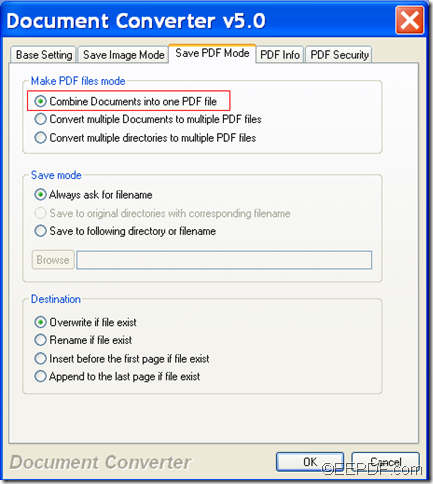How to convert PDF to image (JPG/PNG/GIF/TIF) and set image resolution
With the help of EEPDF PDF to Image Converter, you are able to convert PDF to image (JPG/PNG/GIF/TIF) and set image resolution.
Image resolution is the density of the pixels or printed dots that make up the image, which can be measured in DPI (Dots Per Inch, the amount and spacing of the Cyan, Magenta, Yellow and Black dot) or PPI (Pixels Per Inch, pixels on a screen). The higher the resolution, the crisper and more detailed the image is. A lower resolution image will be fuzzy.
EEPDF PDF to Image Converter is a professional application that can convert PDF to various image formats, such as JPG, BMP, PNG, GIF, TIF, WMF, EMF, PCX, RAS, TGA, etc. and set resolution, compression method, image quality and color depth, etc. for the converted images.
In the following instructions, you will see how to use this application to convert PDF files to images of the resolution you need.
1. Download & install
Please free download this application via clicking the following button.
After downloading this application, please double click the installer and follow the setup wizard to install it on the computer and then launch it.
2. Add PDF
With drag and drop operations, you can easily add PDF documents into the file list of the application. Or you can click the Add button below the file list of the application to open file picker window to add the PDF files. You can preview the added PDF by left-clicking the PDF file in the file list.
3. Set output format and destination folder
In the drop-down list of "File type", please choose an output image format. Then, please set the output location in Destination folder edit box or click Browse button to choose existed file path.
4. Set X and Y resolution
In the PDF group box within the "Options" panel, there are two spin boxes named as X Resolution and Y Resolution in which you can set resolution freely. Please see it in the following snapshot:
5. Start the conversion
At last, please click Convert button to start the conversion and wait for several seconds until the image is saved successfully in specified location.
Note: The trial version of this application will leave watermarks on the converted images. To remove the watermarks, please buy the full version of EEPDF PDF to Image Converter.